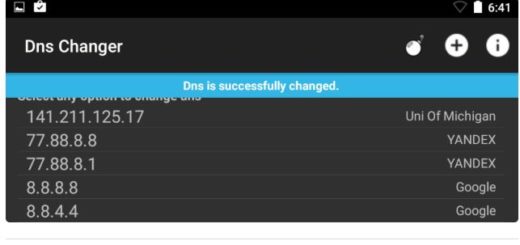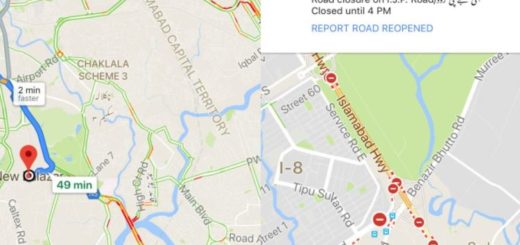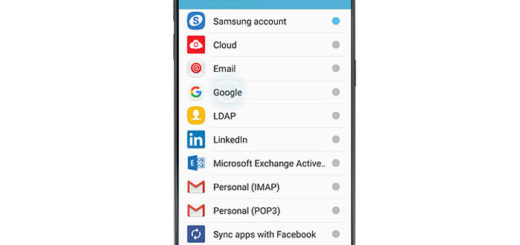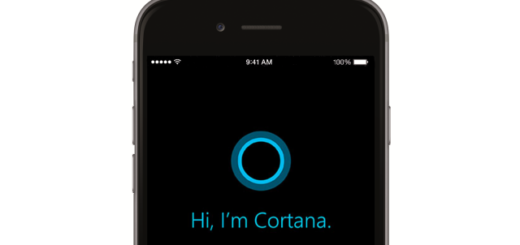How to Activate the Sound Detector Feature on Galaxy S7
Your Galaxy S7 has an ultra-sensitive microphone which has been specially tuned to pick up high-pitch sounds such as a doorbell. If the handset has recognized the fact that someone has rung the bell, then it simply sends you a notification prompting you to answer the door.
How is such a thing possible? The device comes with an amazing “Sound Detector” function that you should know about and keep using as much as possible. Yes, the device has various features and functionalities that you don’t know about as long as they are hidden in menus most users don’t navigate through. The sound Detector is a good example as this feature is placed in the Accessibility menu where many think that there are only options for those with hearing and sight disabilities.
This notifies the user through vibration or eye-catching light after identifying doorbell sounds or baby cries. For the doorbell sound, the user records and saves the doorbell beforehand, and the smartphone notifies the user when the relevant doorbell sound is heard.
This function is more useful in that, not only through the Galaxy S7, but the user can receive notifications through wearables, such as Samsung Gear devices, when they are paired with the S7 handset.
How to Activate the Sound Detector Feature on Galaxy S7:
- First of all, enter into Settings from the notification panel;
- While being there, select the option called Accessibility;
- Then, go into Hearing;
- Tap on Sound Detectors;
- Flick the toggles from Off to On for Baby Crying Detector and Doorbell Detector;
- At the end, you have to press the Back button if you want to save your changes.
That’s really all there is to it. Now when the doorbell rings, you will immediately receive a notification on your Galaxy S7 Edge informing you that someone’s there just in case you didn’t hear it. And I am sure that there are plenty of occasions when you are doing something else and the doorbell is the last thing that you have in mind.
If you do happen to run into any issues along the way, be sure to let us know in the comments area from below or write to us on our Facebook or Twitter page and we’ll do our very best to get you back on track. This is why the AndroidFlagship team is here for!