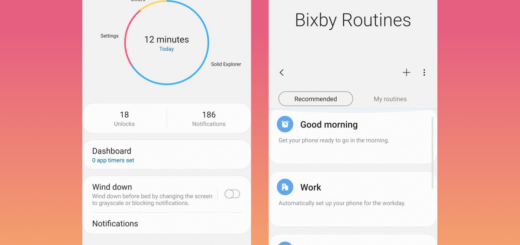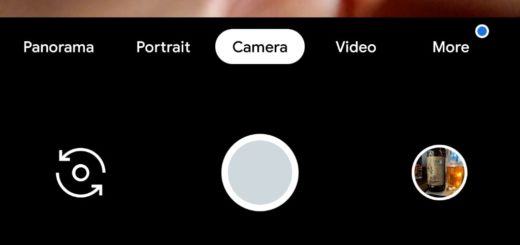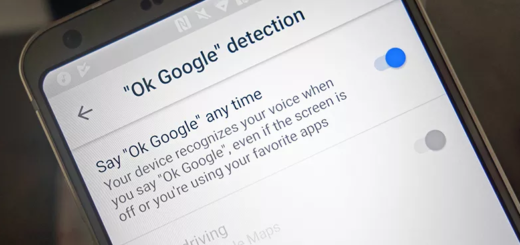Galaxy S9: How to Change the DNS Server
As you know, your DNS lets you surf the internet and easily find sites with needing to memorize an IP address. You must have heard of it in the past, but something tells me that you didn’t take the time to find out more about what it does and whether it is anything you could change about it or not. Well, changes are possible and the truth is that changing your DNS server could offer some benefits to you and your Galaxy S9 device.
People have noted improved speed and reliability, and can also access geolocked websites. If all these sound like something you would want to try, waste no more time and apply the below steps. And also understand that changing the DNS has nothing to do with changing the Domain Name System itself, but rather its server, so no risks are involved.
Getting ready for the procedure is tough essential and it means forgetting all the Wi-Fi networks that your Galaxy S9 has ever been connected to. As long as you are still connected to some known Wi-Fi networks, you will not be able to successfully change the DNS server of your Galaxy S9 smartphone. So, at first, remove them from the list of known Wi-Fi networks and then, feel free to connect to them again during which you will be able to enter a DNS server of your choice.
The rest is a piece of cake too, so waste no more time:
How to Change the DNS Server:
- Enter into Settings;
- Tap on the Wi-Fi menu;
- Then, you must tap and hold the Wi-Fi network you are currently connected and click on Forget;
- Now, tap on the name of the Wi-Fi network again at which point you will be asked to enter the password;
- After that, scroll through the settings for that network and locate the Advanced Options then tap on it;
- At this point, you can tap on IP settings in the Advanced Options menu;
- Change the status to Static from DHCP;
- Once you switch from DHCP to Static proceed further below where there are the fields labeled as DNS 1 and DNS 2;
- Now, don’t hesitate to enter your preferred DNS address;
- Tap on Join when everything else is set.