Take DNS66 and Easily Block Ads in All Android Apps
3 min. read
Updated on
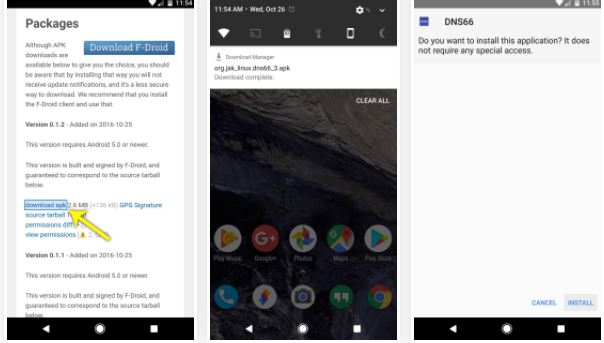
Ad blocking apps for Android are available in the market for quite a long time. There are plenty of different options which serve the purpose of blocking annoying ads on your Android phone. However, almost all these apps require root access to function as long as Android doesn’t provide ad blocking feature natively.
What to do about that? My advice is to take DNS66 and easily block ads in all Android apps. Rooting gives you immense power, but you also have to be careful with that power. The decision should be based on your will to risk facing the disadvantages of rooting your device and I know that some of you already made up your mind. Rooting my not be for you, yet DNS66 doesn’t require it in the first place, so the problem is solved.
The procedure will only work on Android 5.0 Lollipop or higher running Android handset and don’t forget that “Unknown sources” must be enabled. This is an app not found in the Android Market, so you’re greeted with the “For security, your phone is set to block installation of applications not obtained from the Android Market” message as you try to install, but choose Settings >> Applications >> Unknown sources and the problem is solved.
Take DNS66 and Easily Block Ads in All Android Apps:
- First of all, you need to download DNS66;
- From there, scroll down to the Packages section on the page;
- Now, tap the link that says “download apk”;
- After that, tap the Download complete notification to launch the APK;
- Then, press Install;
- When you first launch the app, you’ll land on the Start tab. Don’t hesitate to adjust a few settings here if you’d like, but for most users, I’d recommend leaving the options just as they are;
- Go to the Hosts tab at the top of the screen as you must pick at least one ad-blocking hosts file, which is a list of known ad servers that DNS66 will block for you. Several different hosts sources are enabled by default, but some will occasionally fail to download. Therefore, you should only enable the “Adaway hosts file” here as it never creates issues like some of the other hosts files;
- Then, go back to the Start tab from the top menu;
- After that, tap the Start icon near the bottom of the screen to start the VPN ad-blocking service;
- From there, you have to press OK on the popup to set DNS66 as your phone’s VPN service;
- So tap the shield icon next to any of the sources to enable or disable the hosts file;
- When the shield icon is filled in, the hosts source is enabled. Once you’ve selected at least one hosts file source, tap the refresh icon to download the hosts files;
- Up to now, all ads will be blocked in your browser, as well as all of your other apps, thanks to DNS66’s VPN service.










User forum
0 messages