How to Stop Automatic App Updates on Galaxy S9
2 min. read
Updated on
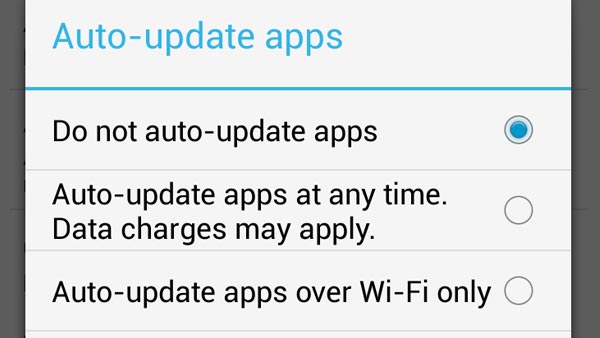
While some Android users prefer to set their handset to update apps automatically, so they always have the latest versions installed, others look for ways to stop automatic app updates on their handset. As the number of apps installed on our phones and tablets continues to grow, it can become quite cumbersome to keep them all up to date. There are times when app developers simply push out updates for bug fixes, and that doesn’t really need your permanent attention and shouldn’t turn into a stress.
Sound it be better for your Galaxy S9 smartphone to stop automatic app updates? Google Play Store has a special control center where you can change settings on updates.
For example, you can choose to turn on or off the automatic updates for a specific app and that app won’t update unless you open the Play Store, and instruct it to do so. Other apps will continue to be updated automatically, while this one will simply listen to your request.
However, I find the idea of stopping Automatic App Updates on Galaxy S9 as being perfect if you don’t have the time to check and choose what happens to every single app in your phone. If you agree with me on that, here’s what you must do:
How to Stop Automatic App Updates on Galaxy S9:
- At first, you need to go the Home screen of your device;
- Here, you have to launch the Google Playstore App by tapping the icon or from the App Tray;
- Touch the hamburger icon in the top-left, swipe up and choose Settings;
- Then, just click on it;
- Select Auto-update Apps in the General Settings of the Google Play store;
- While you are there, you will see that the automatic updates over Wi-Fi are active by default;
- To turn off the automatic updates, choose the option found as: “Do not auto-update apps”.
Be sure that’s what you want and like that, the automatic updating function has been disabled. Just don’t forget to check periodically if a newer app version is available.










User forum
0 messages