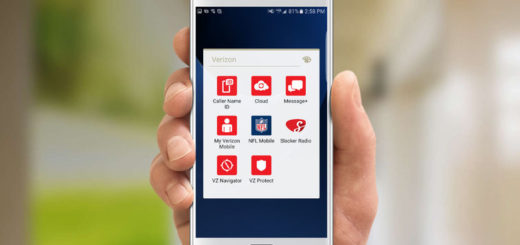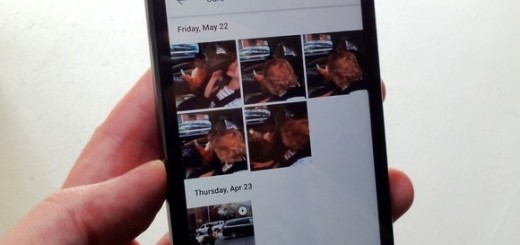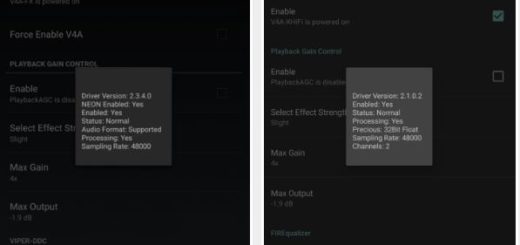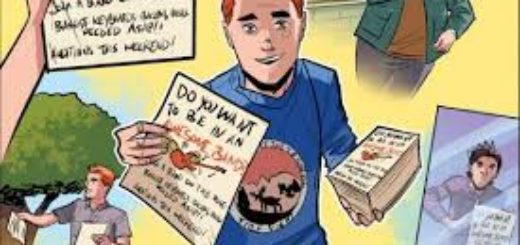How to Root Galaxy S7 Edge G935F with CF-Auto-Root
Things tend to move really fast these days and it seems that Chainfire’s popular root exploit, none other than CF-Auto-Root, is already available for the Samsung Galaxy S7 Edge G935F. The root package has been customized by the developer in order to fit with the new Android system that runs on the S7 Edge, so what do you say? Do you want to root your Galaxy S7 Edge G935F as well?
Remember that once you root your smartphone, your warranty may be void and trip Knox for Samsung. In such a case, I won’t be liable for any damage to your Android device, but you are! That is why you must properly prepare for such a procedure and don’t skip any step.
For example, you know that you must enable USB Debugging on your Galaxy S7 Edge. To do so, go to Settings>About Phone and tap on the Build Number several times until you get a new Developer Options in the Settings. Open Developer Options and enable USB Debugging from there. You must tust the connection by allowing it when you connect it to your PC for the first time and then, go to Settings -> Developer options and don’t hesitate to enable OEM unlock. If you don’t so that, you might end up with boot problems or be unable to flash later on.
Make sure you have latest device drivers setup on your PC for a better connection and don’t forget to charge the S7 Edge phone before gaining root. As I always tell you, if the status bar will show less than 60%, don’t go any further without charging your S7 Edge.
And don’t mix up things! This guide can be only applied on the Samsung Galaxy S7 Edge model number G935F, so don’t go any further if this is not the handset that you own.
How to Root Galaxy S7 Edge G935F with CF-Auto-Root:
- First of all, enter here and take the root exploit on your computer;
- Unzip this file on your desktop;
- Then, download Odin; use this direct link for that;
- Install the program on your PC by following on screen prompts;
- You must run Odin on your PC;
- Shut down your Galaxy S7 Edge smartphone;
- Now, boot your device into download mode. To do so, you must press and hold the Volume Down + Home + Power buttons together and release them when you see a warning screen shows up on your device;
- At the warning screen, don’t hesitate to press the Volume Up button to accept the warning and boot into download mode;
- Connect your device to the PC using the original USB cable;
- When you connect the device, the ID:COM port on Odin window should turn Blue or Yellow depending on the Odin version you’re using. Note that you’ll also see an “Added!!” message in the message box;
- In the Options section, make sure that only the Auto Reboot and F. Reset Time boxes are checked and everything else is unchecked;
- Click on Start and wait while the flashing process runs;
- The CF-Auto-Root code is not yet compatible with the S7 Edge, so after the flashing process is completed on your device, you will only see the S7 Edge logo. However, don’t be fooled by the impression that nothing happened, but have patience and leave the device alone for 5 minutes;
- Be sure that it’ll reboot a few times and then boot into Android.