How to Solve LG G5 GPS Issues
There is no mystery that LG G5 brings a host of impressive features to the table, but the very same device has reportedly been affected with a variety of bugs and issues in the recent past. This is exactly what I want to talk to you about, so don’t decline my invitation of keep reading.
There are quite a few LG G5 owners who have been struggling to get their GPS working as it should. They are having issues with GPS tracking location on the handset, the GPS navigation is not always working properly and the GPS is having trouble pinpointing location accurately on the smartphone.
This can be either a software issue or it is the GPS antenna in your LG smartphone. Most of the time, however, there is nothing more than a software issue and you can resolve it by modifying a few settings or applying some simple tricks. So, here I have some potential solutions that might identify and resolve the underlying cause.
After completing each step, do not hesitate to test to see if the issue is fixed. If not, continue to the next one.
How to Solve LG G5 GPS Issues:
- Try installing an useful app as this will give you more information, help you increase your GPS accuracy even further, as well as help your phone find a GPS satellite much faster than you are used to. Get the app named “GPS Status and toolbox” from the Google play store or grab it directly from here;
- Also try pulling down the notification shade and swipe along to find Airplane mode. Turn it on and then off again and then, retest your GPS;
- If you have a case on your LG G5, then take it off and see if your GPS works any better; there are many cases when the GPS fails to work as expected because your case or cover may be causing a hindrance, so take it off and if your GPS works properly all the time after taking off the case, then you have discovered the source of your problems;
- Take a look in Settings > General > Location > Mode and verify that High accuracy (GPS and networks) is on;
- If you have GPS issues when using Google maps, verify that the app is up to date. If there is a new version available, download and install it;
- Verify the settings and look closely for any app you have installed that uses the GPS function;
- To optimize the device’s performance, make sure that your LG G5 is running the most recent device software;
- Also note that a soft reset deletes any temporary files that may be causing the issue, therefore is recommended in such a case:
- With your phone LG G5 powered on, remove the battery;
- After 10 seconds, reinsert the battery;
- Turn your handset back on;
- If all these made no difference, I am sorry to tell you that it might be a hardware issue with the GPS antenna. In such a case, consider sending your LG smartphone for repair through your carrier or going to a repair shop.


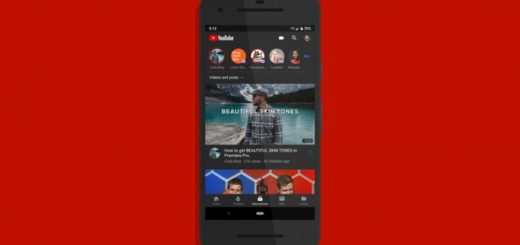
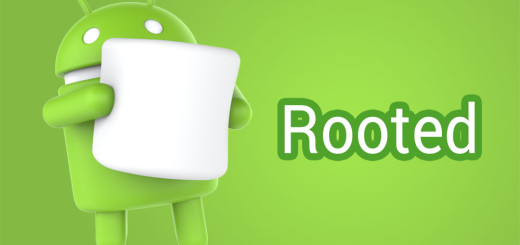



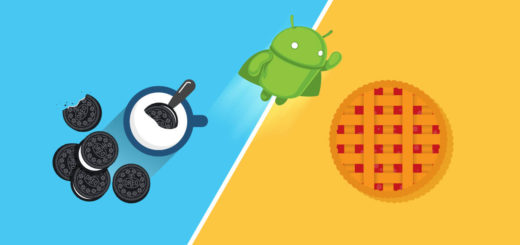
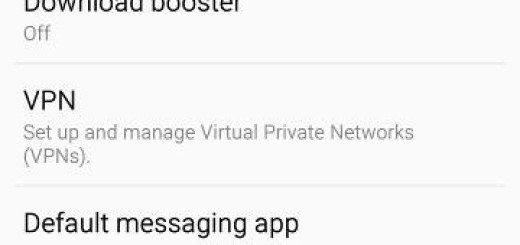
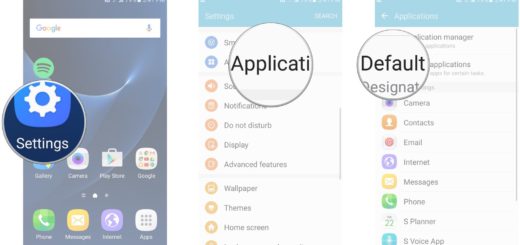
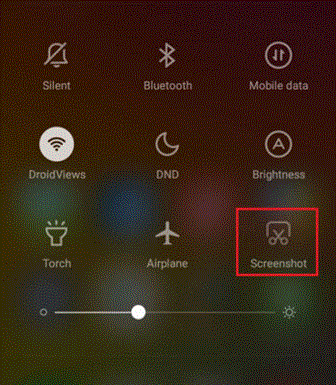
My LG G5 is the biggest piece of crap on the planet. Not only is the gps crap, the cell antenna is crap.. never again will I buy another LG..
GPS and networks setting masks the problem because Google Maps (the one that always defaults back to making you pay a toll) will use known nearby WiFi hot spots. Guess what is at the Sprint, Verizon, or T-mobile store you going to use to complain. WiFi. Guess what won’t be on a lonely road between major cities. Known WiFi and multiple cell towers to triangulate. So keep that in Use GPS Only and watch the to make sure the store doesn’t set it back. Generally, they won’t let you use Waze saying No GPS or GPS Status and Toolbox as proof that it is not getting GPS because “it is a 3rd party app that doesn’t come on the phone.
I find that it always takes yelling in a crowded store “I am tired of driving down the road with my damn phone stuck out the window to get directions” before you get any help.
I fixed the problem.. I got an IPhone 6S…