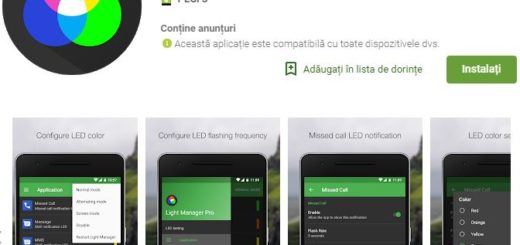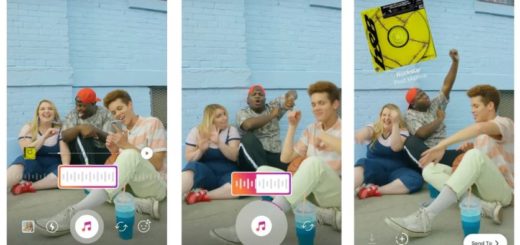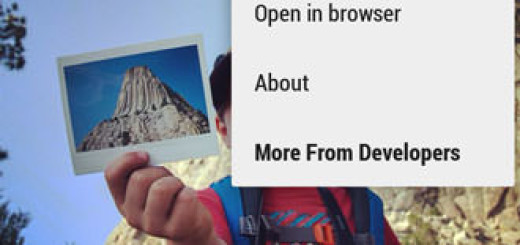Restore Text Alerts on Motorola Moto Z2
We get this question more often that we’d want: how to get rid of the No Alert feature on your Motorola device? When your handset still gets the message or e-mail sent to you, but it fails to alert you of that, this becomes a real problem and you risk missing out something important.
Having an alert is an effective way of keeping things on the right track all the time, so be sure that here is a way to restore Text Alerts on your Motorola device.
For the purposes of this tutorial, I will be using a Motorola Moto Z2 smartphone, yet the procedure is quite the same on other Motorola handsets too. If you have noticed that there are emails or text messages in your device, even though your smartphone never alerted you about it, this is the tutorial that you are looking for.
Waste no more time and let’s proceed:
How to Restore Text Alerts on your Motorola Moto Z2:
- First of all, you must switch your Motorola Android device on;
- Select your Mail application on the Moto Z2 device;
- Search for the “More” button and select “Settings”;
- Then, click on “Notifications”;
- Please verify if the main button or the master button for email alert or notification is enabled on set to ON;
- Up next, you can select an email account you want to be alerted for;
- It’s time to verify and ensure that the alert or Notification tab or button is set to On or enabled. Then, you are good to go!
After following the steps above, you will surely get alerts or notifications if you get an email or a text message from someone. On top of that, you can also alter the settings to change the alert sounds that you get for emails and text messages, but this is only your choice to make.
Have you completed the procedure? To comment on this article and other AndroidFlagship content, just use the comments area from below.