Diving into Android Oreo Individual Notifications
2 min. read
Updated on
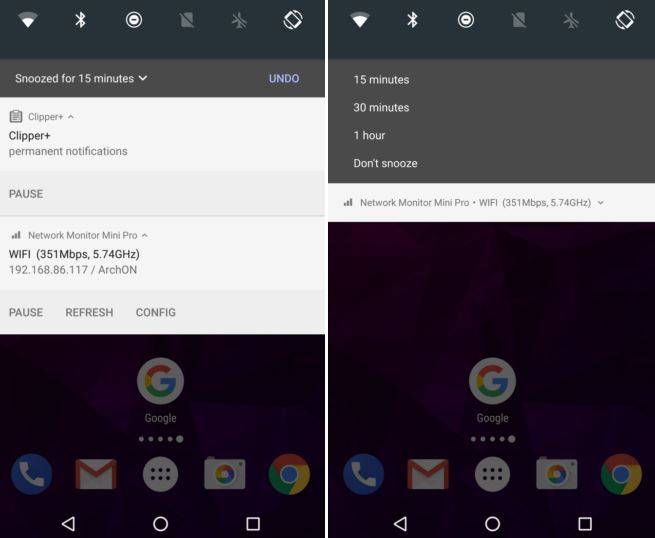
I know that Android’s notification system is useful for letting you know when something happens, but what if you don’t want to deal with a particular notification right now? Diving into Android O Individual Notifications will show you that there is more than one option for you.
To be more precise, you probably know up to this point the fact that Android Nougat introduced some major changes in the way notifications were handled, but Android O is the version that takes this a step further with its notification snoozing.
Don’t you want to find out more on the topic? If you do, simply keep on reading. When a new message comes through in Android Oreo, but you don’t have time to deal with it, just swipe to the right, then tap the clock icon to snooze the notification. This will make the message go away for a specified time of 15 minutes, then it will come right back when the time is up.
You are all used to snoozing as being a core part of Inbox’s organizational system: instead of letting emails pile up and make you feel anxious about them, you either deal with messages right away or snooze them so they’ll get out of your way and then return when they’re relevant.
If 15 minutes isn’t enough, you can tap the time right after snoozing and open the selector. It seems that in the status bar, when you swipe a notification to the side, you will be provided with no less than four options – to snooze it for 15 minutes, 30 minutes or an hour; tap any one of these to snooze that notification for the specified time.
Do you want even more? I just think of the fact that Inbox brings your way more options such as choosing default times like “This weekend,” or “Next week”, so the future sounds promising. I see things in this way: Google already cooked up such a system with Inbox and with Keep, too, so it’s possible to see the same concept brought over Android notifications too.



User forum
0 messages