How to Free Up Space on your Android Oreo Device
3 min. read
Published on
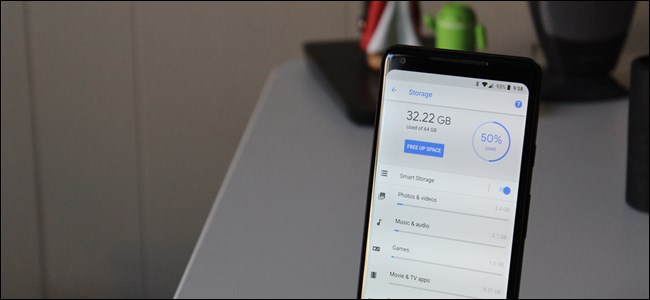
When you picked up your shiny new Android device, you probably thought that your handset has plenty of storage that you will never fill it up. The dream doesn’t last that long, as you know it. How to free up space on your Android Oreo device? Oreo is the newest version of Android, and it brings some major changes to the storage menu, as some of you might have already discovered.
Well, Google made a huge change when it comes to Oreo than previous versions of Android by breaking down the Storage menu into a more granular list. You remember that the list was grouped together by apps and then varying types of files in Nougat and lower, but Oreo takes a completely different approach on that.
To be more precise, it groups and files together by category. For example, when you open the Movie & TV apps option, it doesn’t just show you just the movies that might be taking up space on your phone, but also any associated apps. The same goes for Music & Audio, Movie & TV Apps, and so on.
And instead of simply tapping on Apps to see a list of every application on your phone, you now have to tap through several different menus to find the same information. Even more, you should though understand that not all apps will fall into the predefined categories, so there’s a sort of overflow for everything else known as “Other apps.”
This means that there is a very simple way to free up space in Oreo without having to dig through every menu entry: I am talking about the Free Up Space button at the top. You should just tap it and this will immediately offer a list of Downloads on your device, as well as any photos and videos that have already been backed up and any “Infrequently used apps” if applicable. Choose what you want to delete and things will go as smooth as possible.
So yes, you don’t have to clear cached data at all, as the system should do that for you. Because of that, there’s no cache partition, which will all cached data in one place.
You can also choose to dig through each option manually. Pay close attention to apps and how much data they’re storing and according to what you find out, make the necessary changes. That’s very practical and I am sure that you’ll get used to it in time.



User forum
0 messages