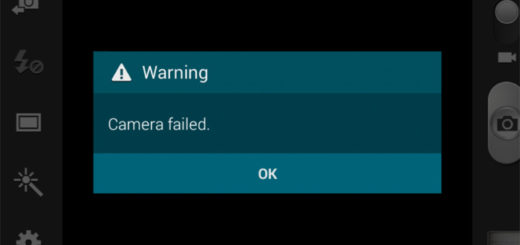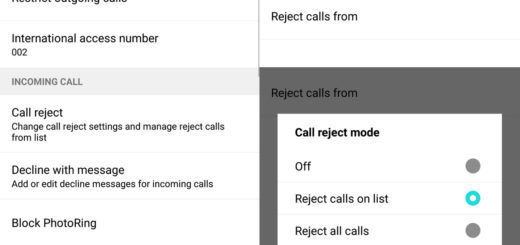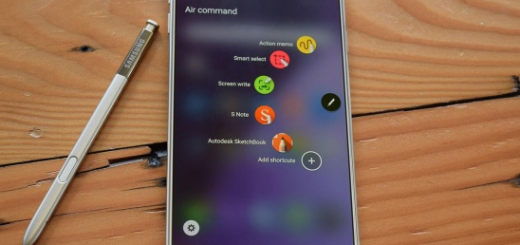Android HomeBot, Customize home button is Waiting for You
Every single Android phone comes with no less than three navigation buttons at the bottom of the screen, the middle one being none other than the home button. Now, that home button does not have many functions, other than bringing you back to the home screen and accessing Now on Tap – we all know that – but who says that you are supposed to let things this way?
HomeBot is an amazing app that gives you the chance to change the behavior of the home button on your smartphone. Do you want that too? Just keep on reading!
Let me tell you that unlike similar apps, this one doesn’t require root, but has to be set as your Assistant app in Settings > Apps > Advanced > Default apps > Assist & voice input in order to properly function. Since it is not possible for any application to modify the functionality of the home button without user’s permission it must be done to allow HomeBot access to the required service.
Basically, what you have to do is to go to Assist and Voice input in the settings and choose HomeBot as assist app instead of Google. Once it is done, you can go on and customize the home button.
And there is another major aspect to take in consideration: as the developers claim, it is tested on Android 6.0, so any other version could be partially compatible with HomeBot. Since it works by swapping the Now on Tap functionality, which is available with Android Marshmallow and above, I am assuming that it won’t work on any device running Android Lollipop and below.
Assuming that these are no problem, let me tell you that using this application, you have the chance to customize the long press action of your home button in Android devices. With HomeBot, you have the possibility to assign any one of the 5 pre-defined functions to the home button – I am referring to launching an app, opening a web page, toggling flashlight, opening recent apps, as well as toggling brightness. Besides the fact that you can select an activity to launch on long pressing the home button, you can also launch a specific activity. For example, if you choose to open camera on long press, you can make things even easier and open it directly in video mode. And don’t forget that you get a number of sub-activities to choose from after selecting the main activity.
You are about to download HomeBot, so don’t waste any more time. Access this link and grab it onto your own handset.