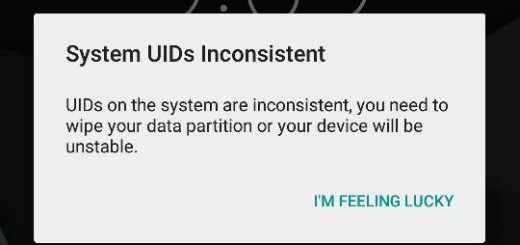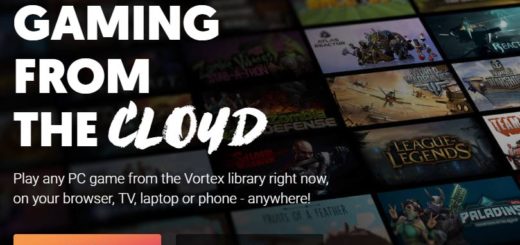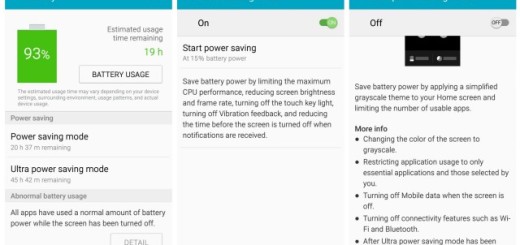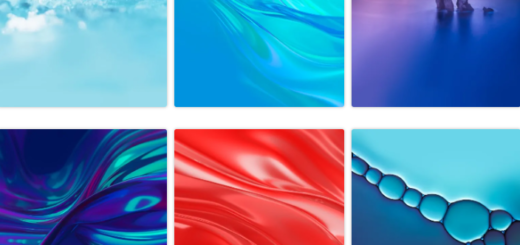Solve Galaxy Note 5 Poor RAM Management Problem
Galaxy Note 5 might be an amazing Android based device, but this doesn’t have to mean that there are no RAM management issues. Yes, I know that it comes equipped with no less than 4 Gigabytes of RAM, but things look great only on paper.
What good is 4GB of RAM if you cannot take advantage of the Multi-window feature, if your smartphone can’t properly hold five apps in the background and if you cannot play high end graphic games without lagging?
The fact that Samsung’s latest phones kill background tasks isn’t a new thing. And this time the story is repeating as long you cannot practically make use of the background running apps and tasks as your Galaxy Note 5 would simply kill all the tasks running in the background (this includes even the recently launched apps).
When about five apps are opened and exited in succession on the Galaxy Note 5, then opened again in the same order, each app reloads, requiring the user to wait longer than they would on other smartphones with less RAM. Even more, I bet that you are used to mostly toggle between apps for multitasking purposes.
In this phablet, however, if you open multiple apps and perform operations on one app and switch to the previous app, then you should know that the app reloads and you cannot start your operations from where you left. This is all caused by that background app killing feature that would kill the background process.
Can you do something about it? In theory, with no less than 4GB of RAM, Samsung Note 5 could easily keep the apps running in the background without affecting the performance and we shouldn’t be talking about a poor RAM management problem, but that’s not the case. However, the best part is that it can be fixed by a simple tweak in the build.prop file found in the system folder.
Before going to the actual procedure, make sure you have root access as this requires to make changes to the “build.prop” file found in “system/build.prop”. To access the system file, you need to provide root access to any root explorer like ES File Explorer and get to the build.prop file.
How to Solve Galaxy Note 5 Poor RAM Management Problem:
- Open the ES File Manager;
- Grant root access when prompted;
- Go to system and find build.prop;
- You have to open it using a text editor, as you’d need to modify some values;
- Inside build.prop, it’s time to go to #DHA Properties and change following entries:
ro.config.dha_cached_max=12
ro.config.dha_empty_max=36 - Add the following lines below these entries:
ro.config.dha_th_rate=2.3
ro.config.dha_lmk_scale=0.545
ro.config.sdha_apps_bg_max=70
ro.config.sdha_apps_bg_min=8 - You must also find these four lines from build.prop file as you have to delete them right away:
ro.config.dha_cached_max=
ro.config.dha_empty_max=
ro.config.dha_th_rate=
ro.config.dha_lmk_scale= - Save the build.prop file;
- At the end, just reboot your Galaxy Note 5 phone. Starting to this point, the RAM usage will be the same, but with no more killing the background apps on your Note 5. Like that, the poor RAM management problem will only become a part of the past!