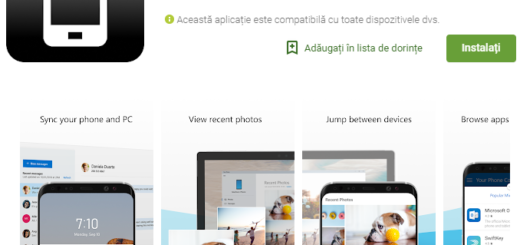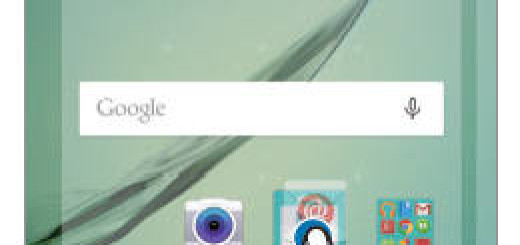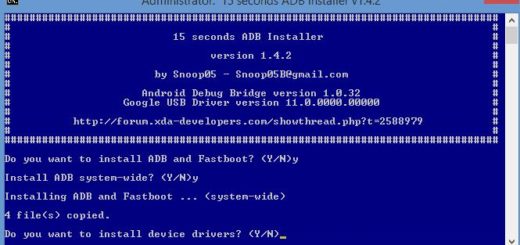Galaxy S10 Plus: Switch On Bixby Routines and Create a Custom Routine
Samsung unveiled a fresh collection of new devices in San Francisco, from S10 and S10 flagship phones to the Galaxy Fold, an amazing smartphone that can fold out into a tablet. Well, underlying each of these powerful pieces of hardware is artificial intelligence and access to voice assistant Bixby. And in order to improve Bixby’s smarts, Samsung also decided to introduce Bixby Routines. You have one more reason for ending up loving on your S10 Plus smartphone. Just keep on reading.
Bixby Routines is an excitingly useful feature in the Galaxy S10 Plus wherein the digital assistant learns from your behavior and suggests ways to save more time. That can be anything like tweaking the system settings or launching apps when it meets certain requirements.
Plus, you can add a custom routine that works just for you. Using routines, you can program your S10 Plus phone to behave in a specific manner. These are a set of IFTTT-like instructions. So, if you want your Galaxy phone to default to the silent mode and switch to the reading mode when the clock strikes 11 PM, you can have it. The choice is all yours.
Switch On Bixby Routines:
- First of all, you have to switch On Bixby Routines;
- All you must do is to tap the Bixby Routines icon to switch it on.
Create a Custom Routine:
- First of all, you have to pull down the notification panel and slide it to the left;
- Then, tap on Bixby Routines underneath the icon;
- Hit Details;
- You must not tap the “+” symbol at the top of the screen to add your own routine;
- Up next, you have to replace Routine 1 with an appropriate new name;
- Tap the “+” icon to choose your “If” conditions;
- Then, tap Next;
- Tap the “+” icon to choose your “Then” actions;
- In the end, hit Done.
At this point, the routine is saved and can be found in the “My routines” tab. Enjoy! And keep an eye on us since we are working on more S10 Plus tutorials for you.