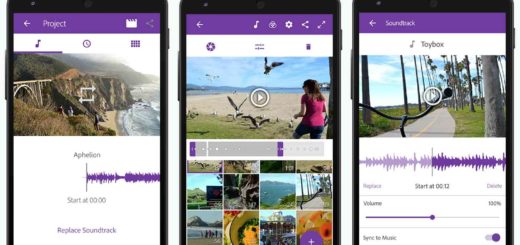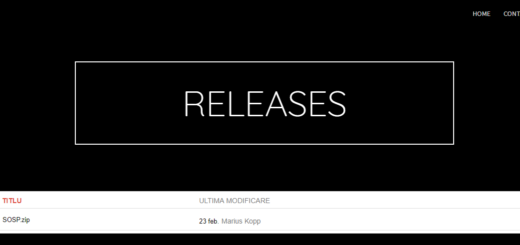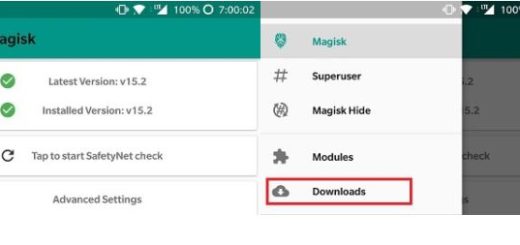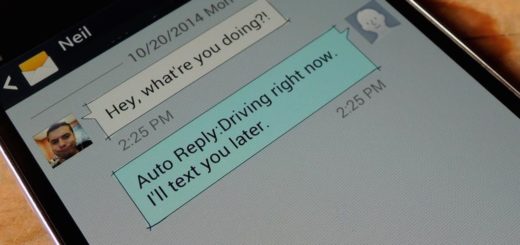Install OnePlus 7 Pro ROM Port on your OnePlus 6T Device
Since its early days, OnePlus has been one of the most beloved companies among Android users. Now, its latest OnePlus 7 Pro is a joy to discover. The OnePlus 7 Pro feels like the first device from the company that has truly entered the hyper-premium sector.
It’s bigger, faster, much better looking than ever before and quite expensive too, as compared to previous OnePlus handsets.
What about your OnePlus 6T device? The folks at XDA developers have now made it possible for OnePlus 6T owners to get the OnePlus 7 Pro ROM.
This was apparently requested by a couple of users on XDA forums, and now it’s turning into reality. Flashing custom ROMs on your device can be though harmful to the proper functioning of your device.
You even run the risk of bricking your device, so continue at your own risk only.
Get ready:
- Before starting, you must ensure that your OnePlus 6T has an unlocked bootloader running OxygenOS Open Beta 18;
- You need a computer running on Windows and with ADB and Fastboot installed;
- Also install the OnePlus USB Drivers;
- Remember that installing the fastboot ROM will wipe your entire device so make sure you’ve backed up everything, if possible.
Note: The MIUI Port for your OnePlus 6T will let you enjoy a host of features, yet on-screen fingerprint scanner, Dolby and Face unlock are not amongst them. That’s happening due to hardware limitations, so don’t complain. And as this is a port, be prepared to see some bugs, but hopefully, they will be ironed out in the future.
Install OnePlus 7 Pro ROM Port on your OnePlus 6T Device:
- At first, download the OnePlus7 Pro Port For OnePlus6 v3 May27.zip;
- Also download the Flashing Addons for v3.zip;
- Extract the downloaded files into the same folder on your computer;
- Reboot your device into the fastboot mode. For that, power it off. Then, press and hold the Power and Volume Up buttons at the same time until you see some text on the screen;
- When in the fastboot mode, connect your phone to your computer with the original USB cable;
- Now, it’s time to double-click on the flasher_windows_enchilada.bat file in the extracted fastboot ROM folder;
- Sine you have all the drivers properly installed, Windows will detect your device and the ROM will be flashed on it;
- When the flashing is done, disconnect your phone;
- Next, reboot while holding the Volume down button. This will boot your device into recovery mode;
- Factory reset your smartphone from the recovery mode;
- When your device boots up, you may transfer the OnePlusGallery.apk file from the Install After Boot folder;
- Install the APK like any normal APK and the OnePlus 7 Pro ROM port is waiting to be tested.