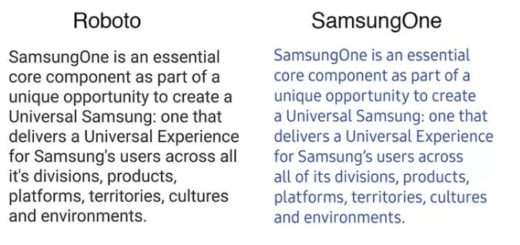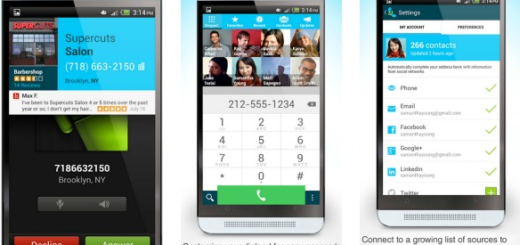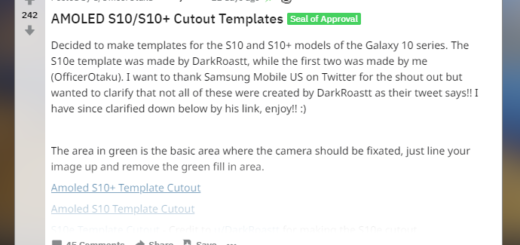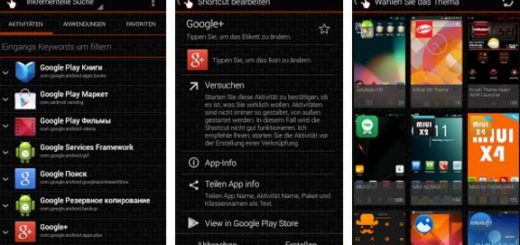How to Backup and Restore Stock Android OS on HTC One M9
HTC employed the block based system for OTA updates (for its new HTC One M9), so you cannot any longer mount the system as read-write because it breaks the device’s compatibility with OTA updates.
And even if you have decided that unlocking the handset’s bootloader is the best, along with enjoying the TWRP recovery, you have seen that there are serious problems at the backing up and restoring the stock system chapter.
However, don’t you imagine that we have no solutions for you and for your One M9 as we will check how to backup and restore the stock Android system on your own One M9.
But, Bbefore proceeding, let us remind you that you need to have the beta version of TWRP recovery installed on your HTC One M9 (if you don’t know how to take care of this aspect, read our guide on How to Update HTC One M9 with Custom ROMs with the help of this link), not to mention that the system needs to be set as read-only.
How to backup stock system on HTC One M9:
- For the start, you have to power off your One M9;
- Press Power+Volume Up+Volume Down at the same time until you boot into bootloader mode with white background;
- Highlight “BOOT TO RECOVERY MODE” with the help of the Volume buttons;
- Select it using the Power button to boot into recovery mode;
- Once in TWRP, it’s time to tap on Backup;
- Make sure System is selected under Select Partitions to Back Up;
- Choose other partitions you wish to back up;
- Then, do the Swipe to Back Up to start backing up of stock system;
- Then, we suggest that you should also copy the backup in system.emmc.win format to the PC in order to have a backup for any situation.
That’s it. You have successfully backed up the stock system of your HTC One M9. Let’s see how to restore it, but not before taking care of a few aspects: so, if you want this procedure to work, you must have the stock system on your PC. Go to TWRP folder of your One M9 and look into folders inside the Backups folder there; after that, you have to copy the backup of stock system to PC.
We have been clear about the fact that only after you have the system.emmc.win file on your computer you can get to the actual procedure. And don’t forget about the HTC One M9 drivers and ADB drivers which have to be installed as wel.
How to restore stock system on HTC One M9:
- For the start, power off your One M9 handset;
- Press and hold both Volume Down+ Power button until you see download mode;
- Connect the phone to your computer by using the original USB cable;
- Create a folder onem9r on C drive on your PC;
- Move the backup file, system.emmc.win, to this folder;
- Open the command prompt (CMD) windowl
- In CMD, type: fastboot flash system C:\onem9r\system.emmc.win;
- Now, hit Enter;
- When done, reboot One M9 by typing fastboot reboot;
- Hit the Enter key once again and that was all!
Let us know if you still need our help!