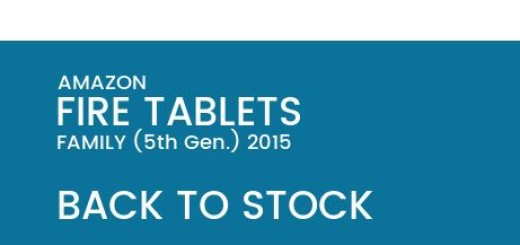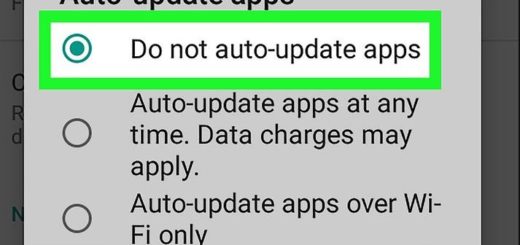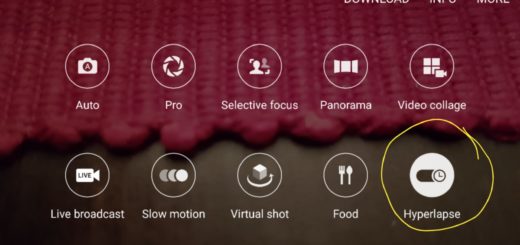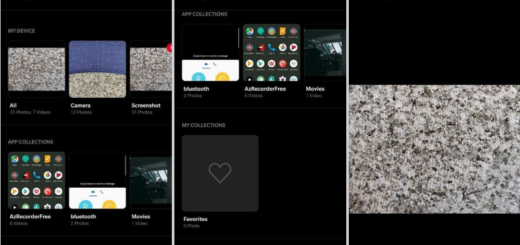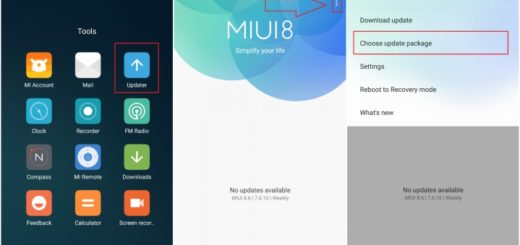Enable Notification Reminder on Samsung Galaxy S10
Your new Galaxy S10 has some features that have been designed to help you know when you have unread notifications. Don’t you need such a thing? Just think of all those times when you miss any of the important notifications from friends or work. So, you should better take a closer look at the notification reminder feature that can help you.
Enabling Notification reminder will set your S10 device to alert you via a vibration or sound when you have unread notifications. To prevent this from happening, the Notification reminder function shows up in the picture. How does it work? Well, it will pretty much bug you with repeated sound alerts and vibrations, on specifically chosen intervals, for the specifically chosen apps.
If, for example, you want to be reminded every time when you have received an unread email, you must simply configure the Notification reminder for email notifications and to activate it. It’s quite simple, trust me when I say it. Here’s the detailed procedure:
Enable Notification Reminder on Samsung Galaxy S10:
- Swipe down the top of screen to open the notification panel and then tap to setting icon;
- From the setting function, select the Notification Reminder and enable this feature;
- After switching on Notification Reminder feature, you can set the interval time between alerts by changing the time in Reminder interval function;
- Continue the procedure by tapping on Selected apps;
- You can now enable the switch for the apps that you want.
As you can imagine, this feature is very helpful for people who are so busy that they forget things easily. Are you one of them? In those crazy days you’ll be getting a lot of messages. When that happens, there is a good chance the important notification that you should read right away gets mixed up underneath the heap of unimportant notifications and you end up dismissing all of them at once.
Hope this procedure was helpful to you! Let me know if you need any extra help and keep on exploring your new Samsung handset.