Cortana: Learn to Get Notifications Across Devices
2 min. read
Updated on
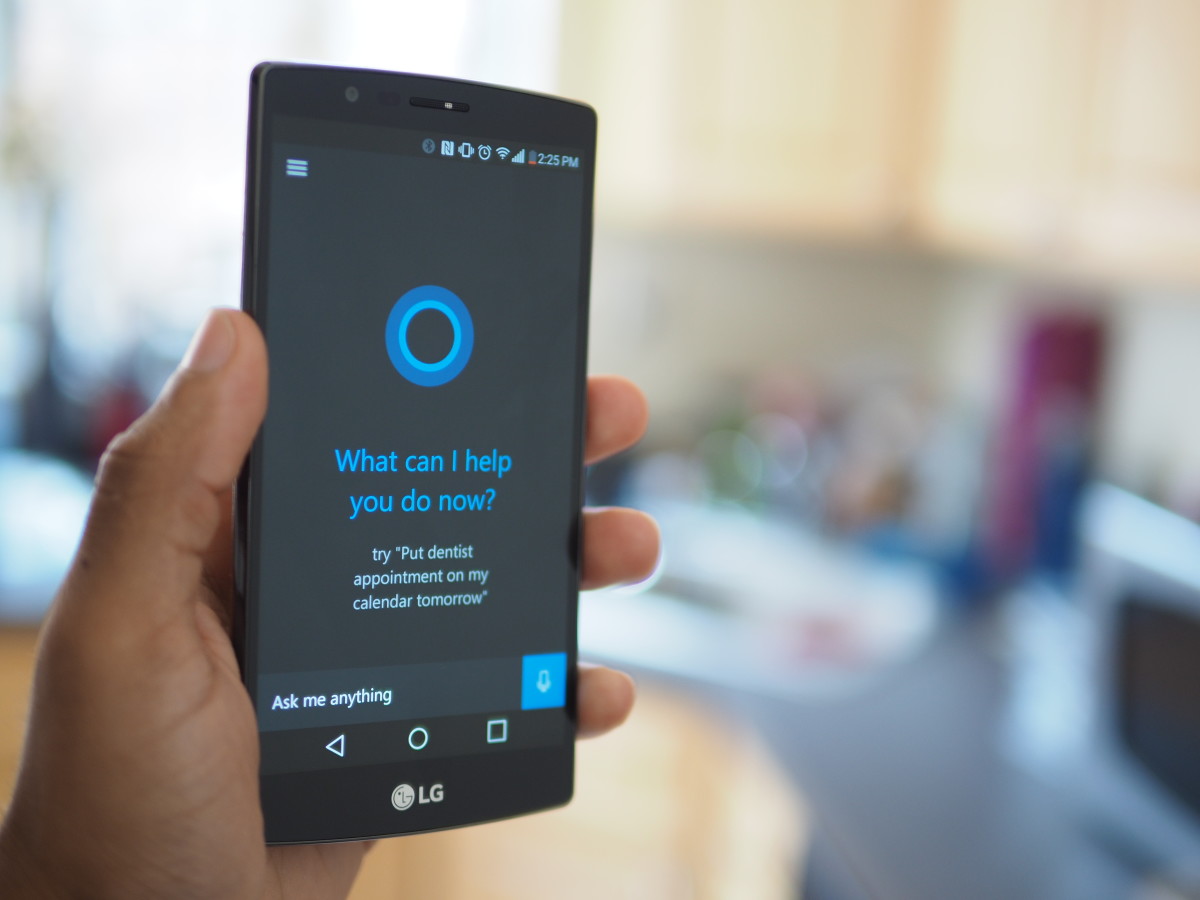
Siri was the first explicit digital assistant to break into the mainstream – we all know that. Even if it is not available on Android, you can find even better alternatives, be sure of this, so where’s this sadness coming from? Let’s take Microsoft’s example. It introduced Cortana five years ago and back then it was exclusively available on Windows-running PCs and smartphones. Later, the company rolled out the service as a standalone app gradually to Android platforms and now it is a success.
Microsoft added the notification sync feature to the Cortana app for Android smartphones, which was exclusively available for Windows 10 Phone users. With the feature, you may choose to receive all the notifications and alerts on your Windows 10 PC real-time.
For enjoying this feature, your PC should be on Windows 10 OS and the same Microsoft account should be logged in both on the PC and the Cortana app on Android. If these requirements are met, then you are all set to get your notifications right on your PC.
Let me be your guide once again and show you the way:
Learn to Get Notifications Across Devices:
- The first thing to do today is to open Cortana on Android;
- After that, you must navigate to the Settings menu;
- Tap on Cross devices;
- Then, just toggle on whatever the type of notifications you want to sync across your devices;
- You may also open your PC and go to the Windows 10 Settings (Windows Key + I);
- At this point, it’s time to click on Cortana;
- Then, click on Cortana across my devices;
- Up next, turn on Get phone notifications on this PC;
- You can also reply to messages or SMS from PC notifications right from Windows 10 PC instead of going to the Android phone.
Have you completed the above steps of the procedure? Remember that this is just one thing you did not know about Cortana, so keep on exploring. We have plenty of other Cortana-related tutorials for Android and I bet that you want the very best for your device, right?




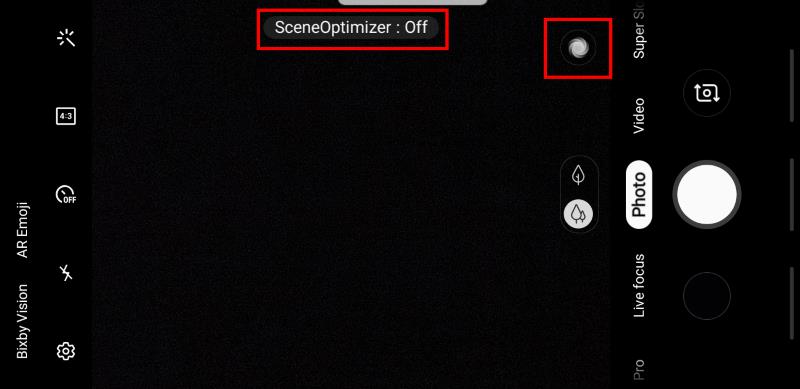
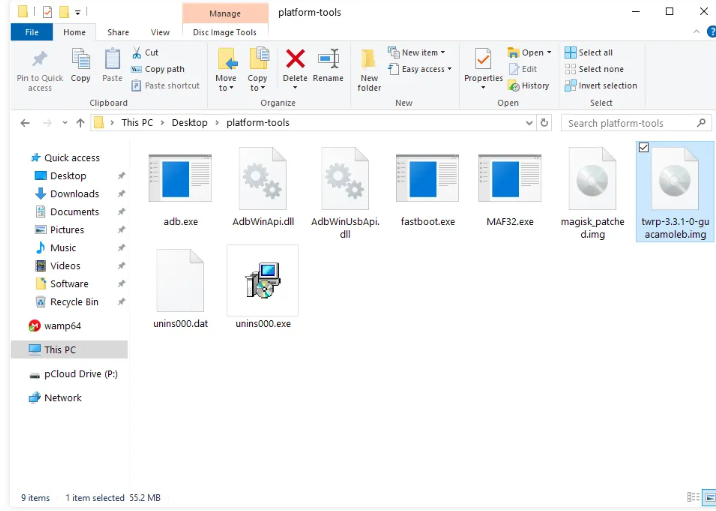

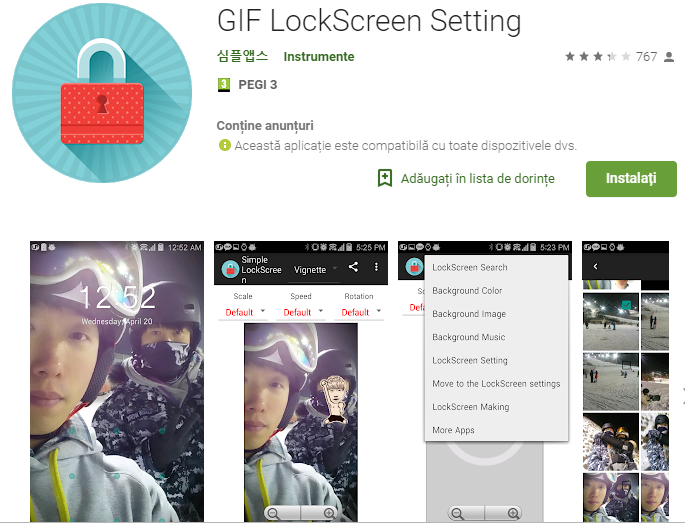

User forum
0 messages