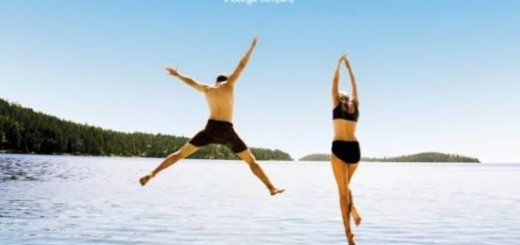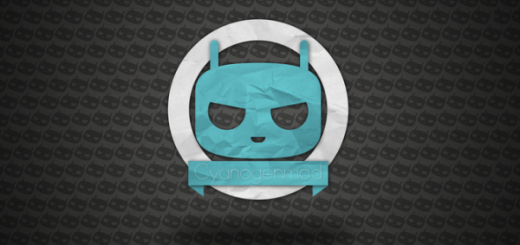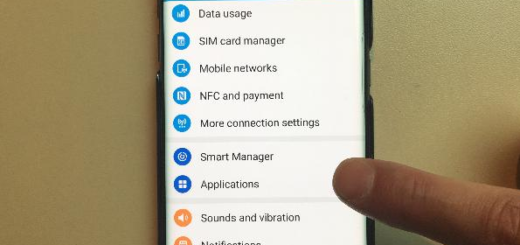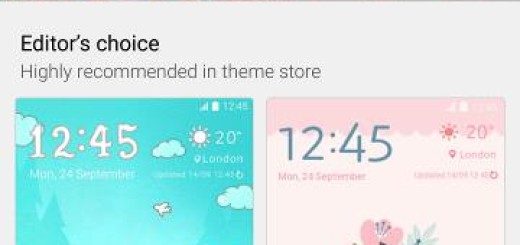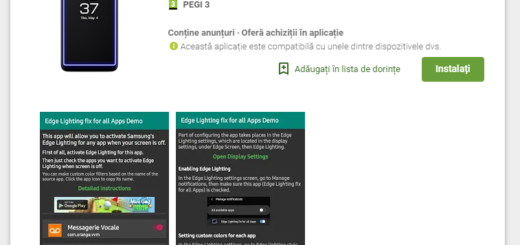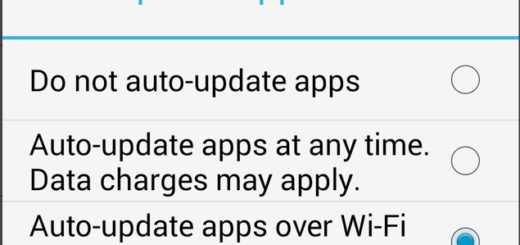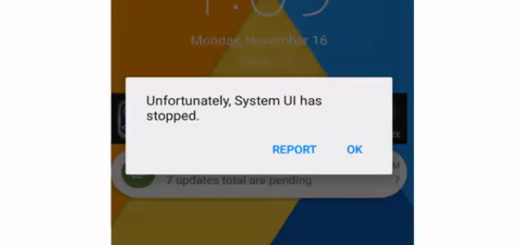How to Install TWRP Recovery on OnePlus 7 Pro
TWRP is the most trusted Android custom recovery around at the moment, so I know why it’s your first choice. Even more, the fact that is adding support for more devices all the time is a great advantage too. Over the past month or so, 14 new phones and tablets have appeared on the TeamWin Recovery Project site, including the new OnePlus 7 Pro.
Do you want to install TWRP on your OnePlus 7 Pro? If yes, then you can install TWRP recovery without PC, or use ADB and fastboot commands etc. Moreover, you can even use apps like TWRP manager or Flashify from Google Play Store, but maybe it isn’t even the case to do so. The device already has an official TWRP recovery build.
Follow the below steps and unexpected surprises are waiting for you. You will be able to flash a Custom ROM on OnePlus 7 Pro using TWRP, as well as modding zip files to customize your phone. You will have the chance to install Magisk or enjoy the easy to create and restore Nandroid Backup using TWRP Recovery. Let’s add to the list the fact that you can underclock and overclock, clean Wipe, Cache, and Data, or remove all bloatware, so hurry up and get ready:
To flash a Custom Recovery, you need a Windows, Mac or Linux computer with ADB and fastboot installed and set up;
- Enable USB debugging and OEM unlock;
- Windows users will need to install the latest OnePlus USB drivers;
- Charge your phone to at least 70%;
- Take a full back up your device, just in case if you need it later.
Note: I am not responsible for any damage that you make to your phone. Do it at your own risk. And remember that the installation of such a Custom Recovery will void the warranty of your phone.
How to Install TWRP Recovery on OnePlus 7 Pro:
- Download the TWRP.img file;
- Copy this .img file to the location C:\Program Files\Minimal ADB and Fastboot folder (where you’ve installed the ADB and fastboot);
- Up next, using USB data cable, connect OnePlus 7 Pro to your computer;
- Navigate to location C:\Program Files\Minimal ADB and Fastboot folder, hold Shift button and right mouse click on an empty space;
- You’ll see a list of options from which you need to select Open command window here option. This will launch the command prompt window;
- Confirm that you want to Allow USB debugging;
- Then, just ype the following command in the cmd window and press enter key:
adb devices - As soon as you press enter key, a message saying ‘List of devices attached’ along with some random numbers will appear. This will confirm the successfully connection of your OnePlus 7 Pro with PC;
- If there is any connection problem, then install OnePlus USB drivers again;
- It’s time to type the following command to boot your mobile into fastboot mode:
adb reboot bootloader - This will restart your OnePlus 7 Pro into fastboot mode;
- Now, type the following command and press enter:
fastboot flash recovery twrp.img - Just press enter and the TWRP recovery will be flashed on your OnePlus 7 Pro.
I can only hope this tutorial was helpful to install TWRP Recovery on OnePlus 7 Pro. Any queries, you can leave a comment down below.