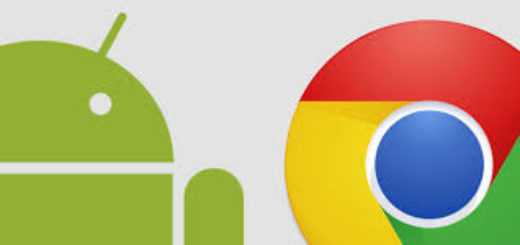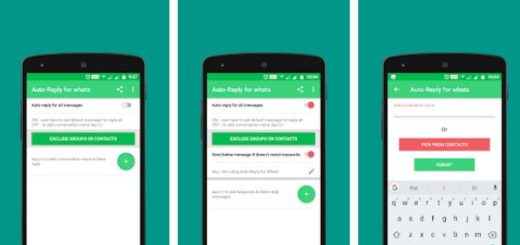How to Flash Oxygen OS 2.1.3 OTA Update on OnePlus 2
For users looking to update their OnePlus 2 to Oxygen OS 2.1.3, this is the post that they need. This update comes with SD card related improvements including: UX improvements and exFAT SD card support, the ability to move apps to and from SD card, not to mention the Security patches or the general bug fixes and optimizations, so what are you waiting for? Let me be your guide!
You will need to connect your OnePlus Two with the computer. For that, please make sure you have installed the USB drivers properly and that you have the original USB cord next to you.
Also note that the below tutorials are for those users who are rooted with TWRP recovery installed on their OnePlus 2 and also for the non-rooted ones with stock recovery, so use the appropriate one. If you install the full Oxygen firmware, then this process may remove all your previous apps, data and system except for the internal storage, but I have only one advice for you in both cases: make a backup even if you don’t have to install the full firmware as you never know when a step might go wrong.
Then, make sure your OnePlus 2 is charged up to at least 60-65% battery level. If the device goes off suddenly while performing the below steps, your phone might get soft bricked or even worst.
No less important, my advice is to read all the steps very carefully and follow them as they are given as long as you are the only one responsible for your handset:
Learn how to Flash Oxygen OS 2.1.3 OTA Update On OnePlus 2 with Stock Recovery:
- Download the Oxygen OS 2.1.3 OTA zip file by using this direct link;
- Transfer the OTA zip file in your phone’s internal storage;
- Then, you have to boot your OnePlus 2 into Recovery Mode. To know more on how to boot into recovery mode, get to this link;
- Once your phone in recovery mode, choose the Apply Updates option;
- Go to the OTA file you just saved on your phone;
- The installation process will start on your OnePlus 2, so have patience;
- Once the installation is successful, your handset will automatically reboot.
If you have a rooted OnePlus 2, the here’s what you have to do:
Learn how to Flash Oxygen OS 2.1.3 OTA Update On OnePlus 2 with TWRP Recovery:
- Download the full ROM file for OnePlus 2 from here;
- Now transfer the ROM into your device’s internal storage by using the USB cable;
- Then, reboot into TWRP. To boot into TWRP, power off your phone and press and hold the volume down button and the power one at the same time;
- Don’t forget about the importance of a nandroid backup. To backup your ROM, tap on the backup option and select the following elements: System, Data, Boot, Recovery, EFS and swipe the confirmation action to backup;
- Then, it’s the Wiping System and Cache time, so tap the Wipe button and select Advanced Wipe;
- Also wipe Dalvik Cache, System and Cache;
- Go back to the TWRP main menu again and tap on Install option;
- You have to go to the ROM file and select it for the installation;
- Swipe the confirmation button to proceed with the installation. The ROM will be installed.
- Once installed, reboot to system.
If you have any issues, please tell me all about them in the comments below!