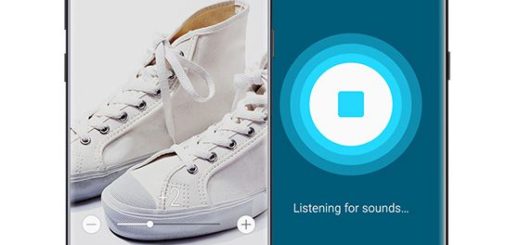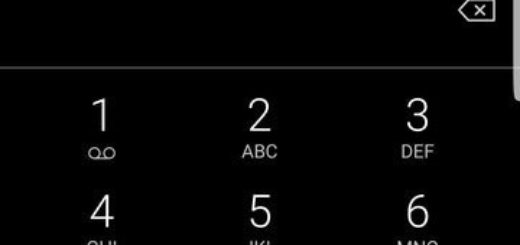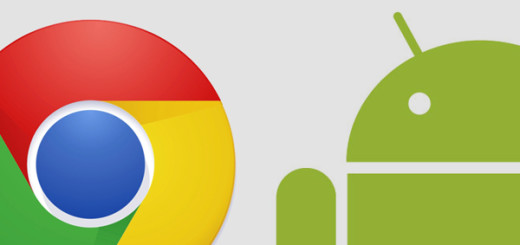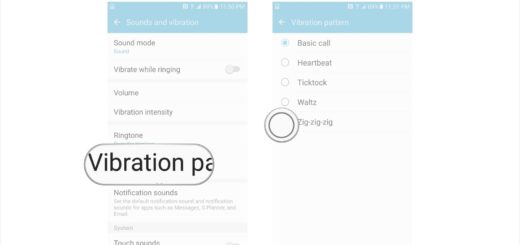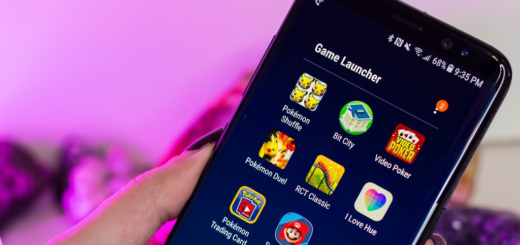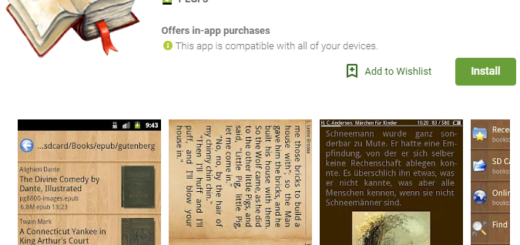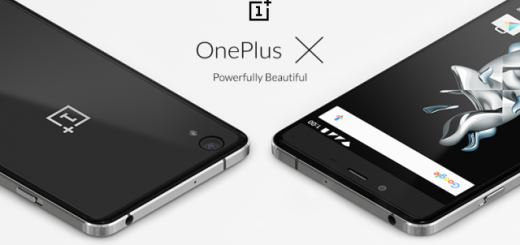How to Make Galaxy S7 Lag and Stutter Go Away
We are more and more dependent on our Android devices these days, as they seem to become an universal gadget that you can use to access the information that is so important. This isn’t a bad thing, but when you depend so much on a single piece, you have to be responsible with it, to take care of it.
The Galaxy S7 Edge is a fast smartphone, but there are still plenty of owners complaining about some lag and stutter. Some say that it’s all about Samsung’s TouchWiz user interface, while others are sure that there is nothing wrong with the phone, but quite the opposite, its performance level is higher than ever.
Who’s right this time? It happened to myself and even though I love this device, I was not willing to accept the situation. These Galaxy S7 lag and stutter problems are one of those errors that some people experienced and for a high-tech device like this one. Here’s what you should do if you are in the same situation as me:
How to Make Galaxy S7 Lag and Stutter Go Away:
- Haven’t you unlocked Developer mode up to now? Don’t waste anymore time, but go into Settings > System > About device > Software info and tap on Build number until you get a message about being a developer. Then, return to Settings > System > Developer options and scroll down to Windows animation scale, Transition animation scale, and Animator duration scale. All are set to 1x by default, but you can set them to 0.5x or even off and there are big chances to forget all about the problem that you experienced;
- Wipe the cache partition and see if things are any better:
- Turn off your phone first;
- After that, don’t hesitate to press and hold Power button, Home button and Volume Up button in the same time;
- When Samsung’s logo appears, release the Power button;
- When Android logo appears then you can release the other two buttons as well;
- Use the Volume button to navigate through the menu and choose the wipe cache partition option by using the Power button;
- You also can try to check the Game Launcher in your app drawer and consider changing the settings if you are experiencing the error only in games. For that, turn power saving off, if you have it on. You could also try turning Game Tools off to see if things can change;
- Your last resort is to factory reset your Galaxy S7 with the help of this step by step tutorial. Since this procedure is known to erase the entire data you have stored on the device, make sure to back it all up first. Once your device has finished the process, check whether the problem is still persist or not.
Nothing seems to work? Give your service provider a call and ask them about your cell phone’s warranty. Even more, they can get you in touch with your cell phones manufacture for a replacement handset.
Has this guide been useful? Let me know by simply leaving a remark in the comment section below. And, as always, you can also use the contact form.