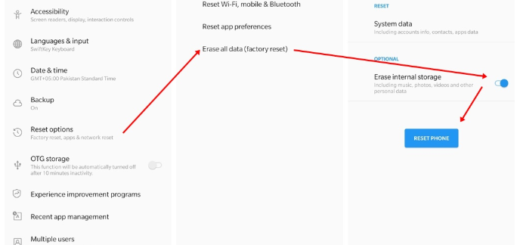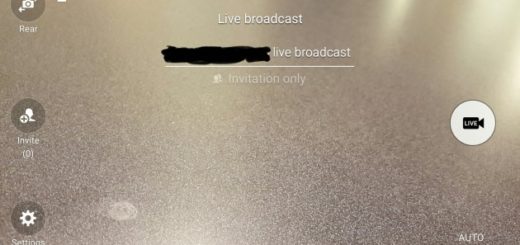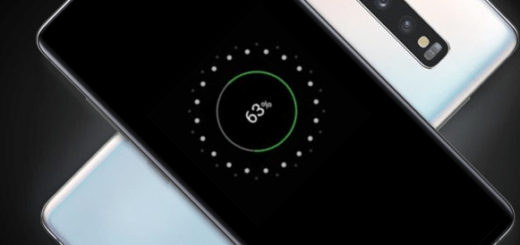Schedule Do not Disturb on your Pixel 3
Our Android devices command our attention several times every day. And sometimes we even check our smartphone in the middle of the night. That’s how crazy these days are, but Android has its Do not disturb option ready to help. By default, Do Not Disturb stops most sound and vibration. You can choose how most types of interruptions act, like alarms, notifications, calls, as well as messages and enjoy some peace and quiet when you need it the most.
Don’t you want the same on your Pixel 3 handset? Do Not Disturb allows you to limit or completely silence notifications and alerts on your device. This is much more powerful than simply putting your phone on Silent mode. And when it comes to establishing schedules, things are even better.
The Automatic rules are one of a kind; I can assure you of that. With these settings you can make Do Not Disturb work for you. It will automatically turn on (and off) when you need it. The obvious way to use this is every night while you sleep. Do Not Disturb can be enabled every night at a certain time and turn off when your alarm goes off a few hours later. And that’s just one way to use it.
Here’s how to set it up:
Schedule Do not Disturb on your Pixel 3:
- At first, swipe down Quick Settings;
- After that, press and hold the Do Not Disturb button;
- Choose Schedule > Turn on automatically and you’ll find the automatic rules;
- You’ll see default rules for Weekend, Weeknight, and Event. Select one or Add rule;
- Edit the rule to fit your needs: name it, set your rule’s schedule, choose whether your rule uses “Alarms only,” “Priority only,” or “Total silence” and select whether alarms will sound if scheduled during your rule;
- Remember that Event rules have different options:
- During events for: If you have multiple accounts with Google Calendar events, you can choose which account your rule uses.
- Where reply is: Your rule always applies to events to which you’ve said “Yes.” You may also turn it on for events where you said “Maybe” or haven’t yet replied.
- Do not disturb: Select if your rule uses “Alarms only,” “Priority only,” or “Total silence.”
That’s it! Now your phone will only distract you when you’re ready for it.
And if you want to quickly turn interruptions off or back on, all Pixel phones provide a basic tip. You have to swipe down from the top of your screen and then tap Do Not Disturb Do Not Disturb. On your Pixel 3 only, things though are a bit different. You have to place your phone face down on a flat surface. Yes, it’s all about using that amazing Flip to shhh feature once again!