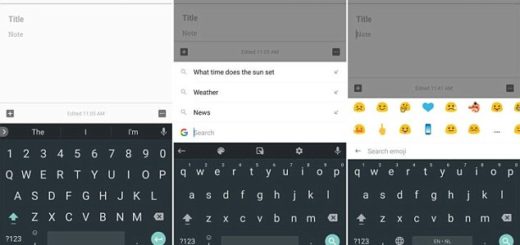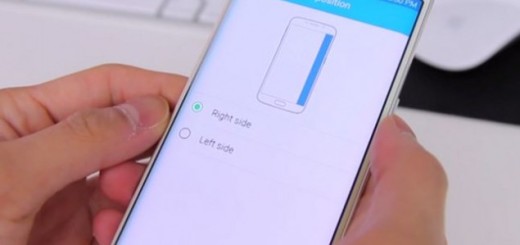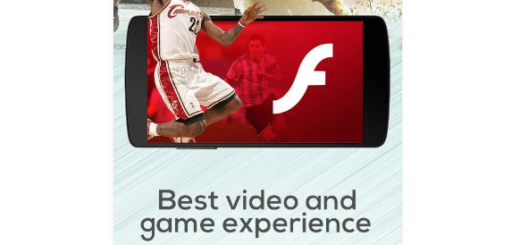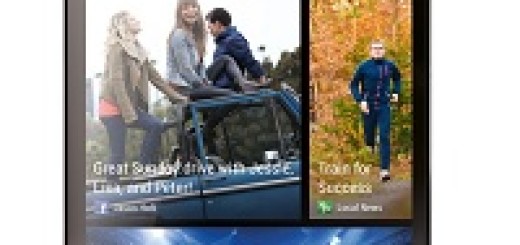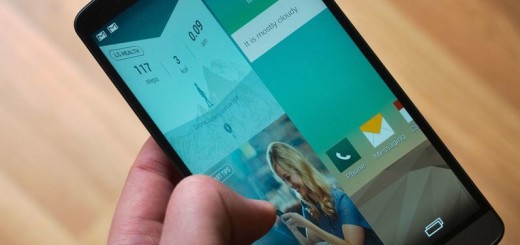How to Fix your Galaxy S7 Randomly Dropping Calls
This is not only happening to you, but it really seems that Samsung’s Galaxy S7 phone intermittently drops calls. This happens when dialing a number or when receiving a call as well, so you must do something about it as soon as possible if you want to keep using the device in normal conditions.
There are various possible error sources for this case, but be sure that I covered them all. If the call error is due to an outdated or corrupted system cache, wiping the cache partition should easily fix it.
However, if this isn’t your situation, but there are other tips to try out as it follows:
How to Fix your Galaxy S7 Randomly Dropping Calls:
- Just as I always tell you, the key might be in the little thing, so wipe the cache partition of your Galaxy S7 handset and see if you notice any improvement:
- Turn off the phone;
- After that, you have to press and hold Volume, Home, and Power buttons at the same time for a few seconds;
- Wait until the Samsung logo appears before releasing the Power button;
- Once the Android logo shows up, release the two other buttons;
- Wait for the Recovery menu to appear;
- Go to wipe cache partition option using the Volume buttons, then press the Power button to confirm;
- Wait for the device to wipe the cache partition;
- Once the cache has been deleted, Reboot system now option will then be highlighted;
- Press the Power button again to confirm the reboot.
- Isn’t this fresh system cache making any good? Then, it’s time to restart the phone in safe mode as this will disable third party apps from running. If you’re using a third party calling app or dialer, or if another app is the cause, things will be fine in this mode and you will identify the cause of the error. So, don’t hesitate to:
- Turn your Galaxy S7 off;
- Press and hold the Power button;
- Once the Samsung Galaxy S7 logo appears, you can finally release the Power key and immediately press and hold the Volume Down button;
- Keep holding the button until the handset finishes rebooting;
- Once you see the text “Safe mode” at the bottom left corner of the screen, feel free to let the Volume Down button go;
- As I have told you before, safe mode will be the best clue that an app is responsible, but you have to guess which one. Start uninstalling the recently installed apps and be sure that like that you will eventually identify the culprit;
- However, if the scenario is different and the errors are still there, then you have to factory reset your Samsung Galaxy S7 phone as soon as possible. Don’t be scared of the idea of such a procedure as it is not that complicated. Just don’t forget to take a backup of all your important data and then, if you don’t know what to do, let the steps guide you: How to Hard Reset the Samsung Galaxy S7.