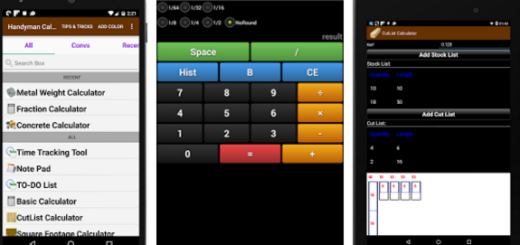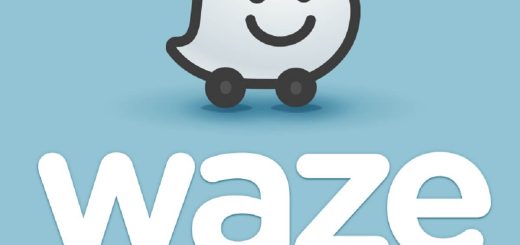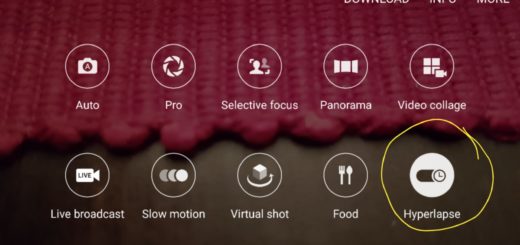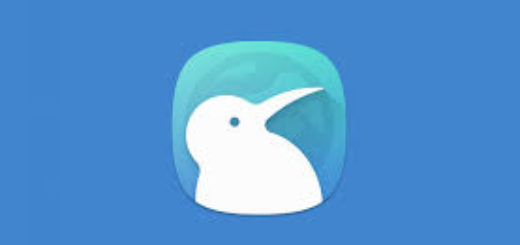Install Ditto Note 5 ROM on Galaxy Note 4
Have you heard that the Electron Team has provided Galaxy Note 4 users the latest Ditto Note 5 ROM (DN5) featuring the latest Android 6.0 Marshmallow and all the latest feature from the Galaxy Note 5?
Is this what you also have in mind? Let me tell you from the start that the Galaxy Note 5 ported ROM that I am talking about comes with the new Android 6.0 Marshmallow features that you are dreaming of, such as the Air Command, Direct Pen input, Multiuser feature and not only, that are currently found on the Galaxy Note 5 model, not to mention all the other additional features such as an useful call recording feature, a delay message feature and more which can now smoothly run on your own Galaxy Note 4.
However, things aren’t that easy and you have to take in consideration some important preparatory steps. First of all, let me remind you that you have to back up everything stored in your Note 4 as this process will wipe all the data from your device except for the internal storage.
Make sure you have the latest TWRP recovery installed on your device and don’t start without verifying that you also have the device’s drivers installed on your PC so as to transfer the ROM and Google apps to your device’s storage.
Is your device running Android 5.1.1 Lollipop? If it’s running any other older version, the procedure cannot work and unlock its bootloader too if you want to succeed. As I always tell you, don’t forget about the fact that you must fully charge your device or at least to 60%, as the process may take a while and you don’t want to risk turning it off right in the middle of the tutorial.
Even more, the warranty may be void if you install this ROM on your device. We at AndroidFlagship won’t be liable for any damage that might occur to your device, so assume full responsibility!
How to Install Ditto Note 5 ROM on Galaxy Note 4:
- First of all, take the Ditto Note 5 ROM from this link;
- Also download DN 5 update.zip file by using this link;
- Connect your Galaxy Note 4 to your computer then transfer the Zip files to the Internal memory of your device;
- Boot into TWRP Recovery; to do so, you have to turn off your device and then turn it on by pressing and holding Volume Up+ Home Button + Power Key at the same time;
- Once you are in TWRP recovery, take a Nandroid backup;
- After backup is completed, you must also perform a full wipe. Return to the TWRP main menu and tap the wipe button and select Advanced Wipe;
- Then select Dalvik Cache, System, Data, and Cache. Now swipe the confirmation button to wipe;
- Now you have to flash the DN5 ROM file from the install section;
- The ROM will get flashed, so have patience;
- Reboot now and setup your new ROM in order to enjoy the changes!
You can also:
- Enjoy Galaxy Note 5 Stock Wallpapers in HD;
- Learn How to Install Ported Galaxy Note 5 Apps on Galaxy S6 Edge by using this detailed guide;
- Install stock Galaxy Note 5 OS and main Features on Galaxy S6.