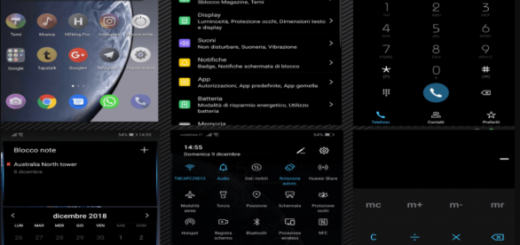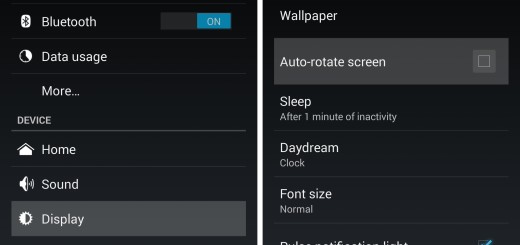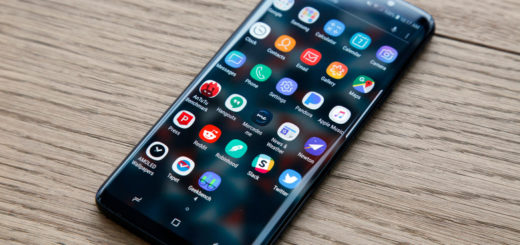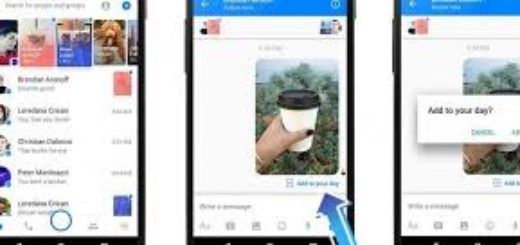How to Log Out of Facebook Messenger
Facebook often reports you as being online when you’re not, and sometimes you’d rather it didn’t. If you forgot to log out of a public or shared computer, you can use the Facebook security settings to log out remotely. You must also ember to log out of Facebook Messenger on Android and it isn’t at all complicated to do it.
But if you want to log out when you’ve finished catching up, or have left your ID active on a device that you don’t have with you, then it can be a bit tricky to find where the relevant settings are for that.
If you’ve got Messenger on your phone, then I am pretty sure that you’ve got the Facebook app as well. Then, things are about to get so much easier for you.
Believe it or not, while it might seem perfectly normal to expect the log out setting to be in the Messenger app on your Android, that isn’t always the case. Instead, you’ll need to go through the Facebook app itself.
How to Log Out of Facebook Messenger (method 1):
- From the Android Facebook app, tap the More button on the top right;
- Up next, go to Settings and Privacy;
- Go into Settings;
- There you should see Account settings and Security. Scroll down to Security;
- Here you can select Security and login;
- You’ll see a section called Where you’re logged in, so just select the Messenger session;
- Now, all you have to do is to tap Log Out.
What if you don’t have the Facebook app? There’s another tip for you as well. You will do it from the Settings area of your Android device. But for this to work, you must close the Facebook Messenger app if you have it open, and get rid of it from your recent apps list, otherwise this trick won’t work.
How to Log Out of Facebook Messenger (method 2):
- Enter into Settings;
- While there, scroll down to the Apps or Application Manager;
- Keep on scrolling until you see Messenger;
- Tap on this, scroll down and find Storage;
- After opening Storage, you have to select Clear data. Here you can also find a Clear Cache option, which you are free to use too;
- Now when you go back to tap on Messenger in your app drawer, you should see that it won’t log you in automatically.