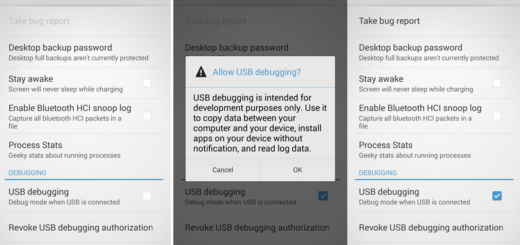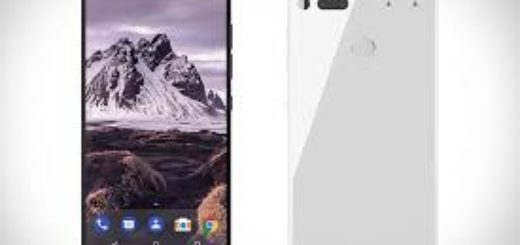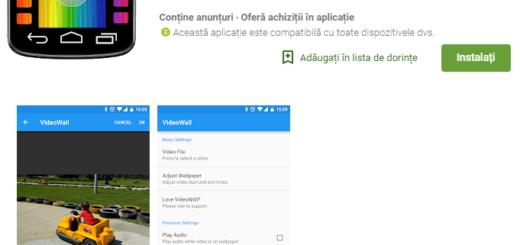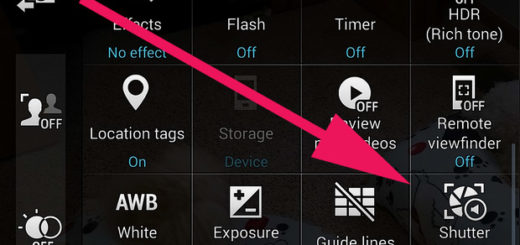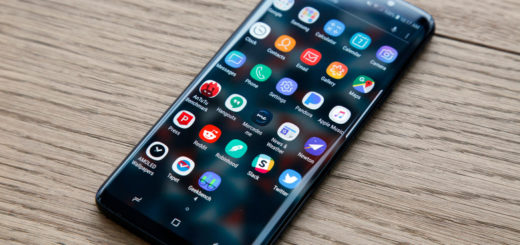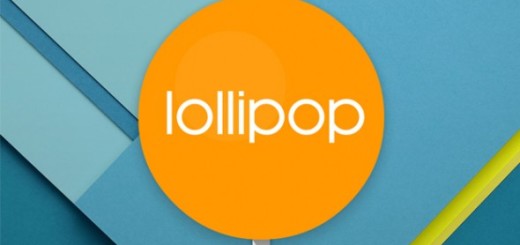How to easily manage Auto-Rotation on Android
It is obviously that the autorotation feature on Android has its advanatges, but let’s admit that sometimes toggling the auto-rotation from your phone’s Settings » display page is more than frustrating.
It is true that there are manufacturers that can provide an auto-rotate toggle in the notification which is need a better option compared to going through the Settings page, but we have other suggestions when it comes to easily managing the Auto-Rotation on Android.
So, if unnecessary rotation usually distracts you and interrupt your from your activities, it’s time to take action and change that!
How to easily manage Auto-Rotation on Android:
1. If you simply want to turn auto rotate off, then all you have to do is to navigate to settings > display. There you’ll find a tick box to turn auto rotate on and off and this will prevent the majority of apps from auto rotating;
2. Many handsets now provide a toggle which can be placed on your homescreen for turning auto rotate on and off. But you probably now that the stock Android OS doesn’t come with this option, so there are certain handsets like the Nexus series which don’t have such a feature. However, there are various apps in the Play store that give you the chance to put toggles for several device settings in the notification bar and some of the most popular ones are Widgetsoid or Notification toggle;
3. Use other apps such as:
Rotation Lock Adaptive
The app works very intuitively so that it easily detects the device’s orientation and shows a transparent button in order to let you decide whether the screen should be rotated to landscape or portrait.
Even more, this app will lock the screen the way you want even when some apps don’t offer certain orientation, not to mention that there are no less than eight modes which can be chosen in notification bar: Landscape, Portrait,Adaptive mode, Force auto, Reverse Portrait, Reverse Landscape, Stock auto, Stock portrait.
Find out more details and download the Rotation Lock Adaptive from here.
Rotation Manager
This app is the ideal choice when it comes to choosing which application you want to rotate or which one you don’t want to rotate. Even more, if you want an app to always run in landscape mode only, this toll is the one that we recommend as well.
And we like that it is especially created for the least possible power and RAM consumption, so do not hesitate to download it from here.
Tasker
Another app called Tasker might be what you are looking for: this toll is able to provide auto-rotation toggle for each app individually, just as you choose from the start. You can download this automation tool from here.
Set Orientation
If you want an app that completely prevents autorotation, you can try Set Orientation. This is the tool known as being ideal to force all apps into the orientation that you specify from the start. When the app is running, a shortcut will immediately appear in the status bar letting you to easily change or even disable the orientation.
Download Set Orientation from here.
Do you know any other method that can be used for managing Auto-Rotation on Android? Use the comments area from below and tell it to the entire world.