Learn How to Log Out of Gmail on Android
2 min. read
Updated on
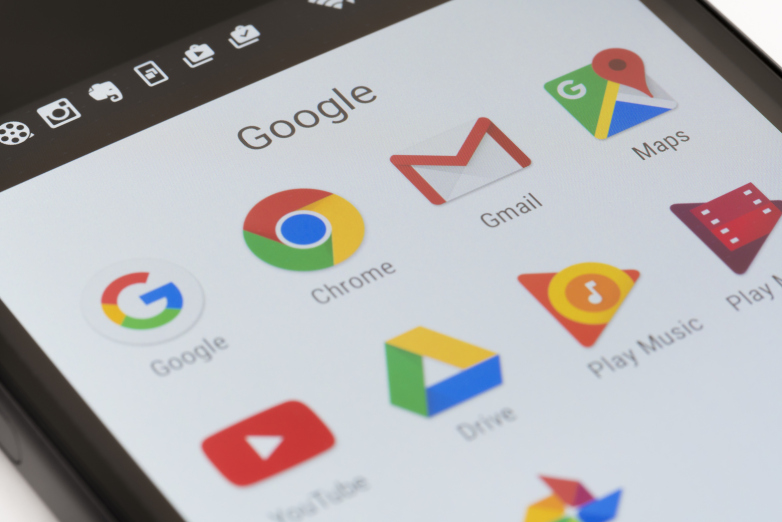
Here I am with a fresh guide for Android users at the beginning of their discovery road. If you’re using Gmail through the mobile website, you aren’t the only one doing it. Quite the opposite, we are all in the very same situation out here. And even if you are a newbie, I can assure you of the fact that the steps for logging out are not at all complicated.
At the same time, signing out of Gmail from the mobile app requires something else: you have to remove the account from your Android device.
This is easy too and I can assure you of the fact you have no reason to be worried about. The truth is that the procedure doesn’t delete your Gmail account. It only removes it from your phone until you log back in.
So, what are you waiting for? Let me guide you:
Learn How to Log Out of Gmail on Android – the Mobile Website:
- From Gmail.com, tap the hamburger menu button at the top left corner of the screen;
- Up next, tap your email address at the top of the screen;
- On the bottom of the screen, just tap Sign out;
- If you want, you may also remove the Gmail accounts from the list of accounts that were just logged in. It would be better to do that. After signing off, use the Remove button to select the accounts you intend to delete from the page.
Learn How to Log Out of Gmail on Android – Gmail Mobile App:
- At first, tap the hamburger menu on the Gmail app;
- Then, tap your email address at the top;
- You must now choose Manage accounts;
- On the Accounts screen, tap the toggle switch for any accounts you want to remove from your Android mobile device;
- Do you often change your mind? Then, be sure that the account can be turned back on for the Gmail app following the very same steps as above.
Was this guide helpful? Let me know if you need any extra help! I am eager to help!










User forum
0 messages