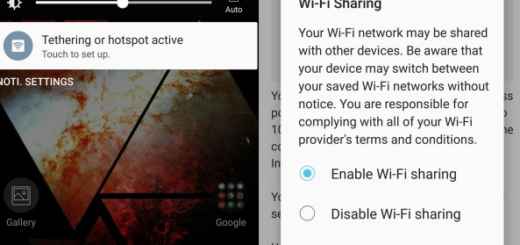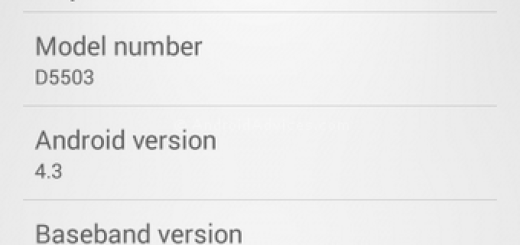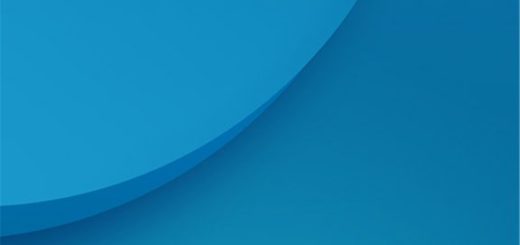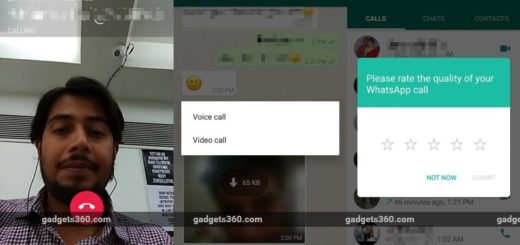Adjust Resolution and Refresh Rate on your OnePlus 7 Pro
In case of being the owner of a new OnePlus 7 Pro , then you should know that there is a ton of ways that you can personalize and change the handset to your taste. Just don’t be afraid of experimenting! Things like that gorgeous display, the powerful triple rear cameras, and fast stock Android experience are part of this package, but that’s not all it has to offer.
Yes, at a first glance the OnePlus 7 Pro handset is beautiful. The screen is one of a kind, that’s for sure. It’s all display. There’s no notch like the iPhone, no cutout in the display like Samsung, nothing to bother you. You get 100% all screen taking up nearly 94% of the front of the phone.
Most phones on the market have a 60 Hz refresh rate, where the screen and pixels refresh around 60-times per second. With the OnePlus 7 Pro, you’re getting a big 6.67-inch screen with a 90 Hz refresh rate. Basically, the screen refreshes 1/3 more than almost any phone you’ve ever owned. This makes it incredibly responsive, and fun to use. Should I add particularly soothing for gaming?
Even regular users can feel the difference while browsing web pages or navigating through various system animations. That refresh rate is something that won’t go unnoticed for OnePlus 7 users, that’s for sure. And it is also a feature I tend to believe that other phones will have in the near future.
So, when it comes to giving a refresh rate on display, OnePlus 7 Pro is one of the few phones to do so. But once you start using the handset you will realize the small problem that comes along with it.
Why adjusting Resolution and Refresh Rate on your OnePlus 7 Pro?
You do want speed and high smoothness, but your battery which drains out really fast might say something else.
So when you are away from your charger make sure you reduce the resolution. How to do it? Go to Settings > Display and you will find the proper settings. Tap on Resolution and choose between Auto Switch, QHD+ or FHD+ Resolution.
If you are trying to make the most of your battery life, switching down to FHD+ resolution can result in slightly improved usage. And you may also select the Auto Switch option that will automatically change the phone’s resolution as required.
Even more, like it or not, that superb 90Hz display may not properly support your choice of browsers. You should use one of the followings for the best results: Chrome Beta, DuckDuckGo, Opera, Opera Touch, or Via Browser. If you prefer using instead Brave, Bromite, Chrome Canary, Chromium, Chromium Latest, Firefox, or the Kiwi Browser, things might not work for you.