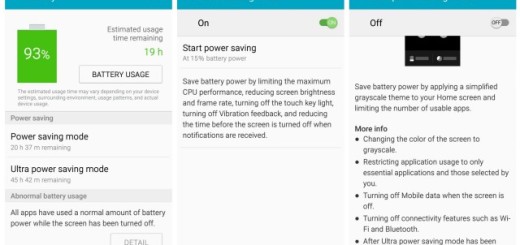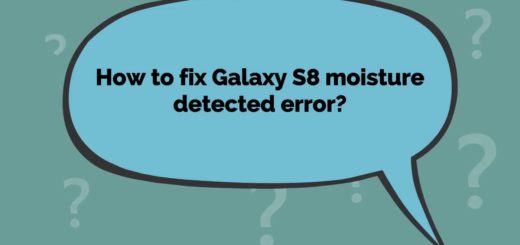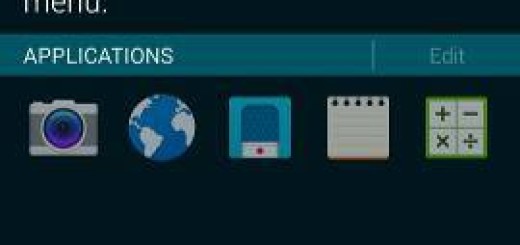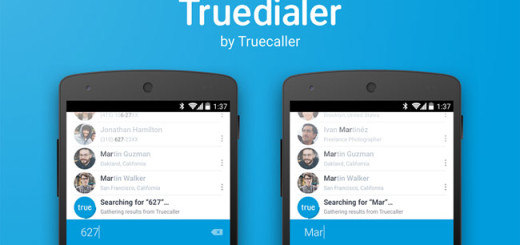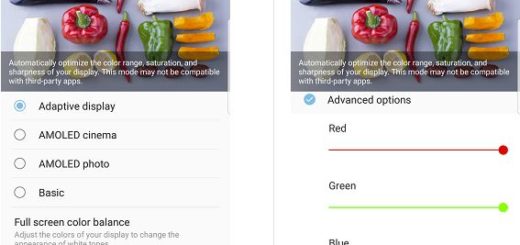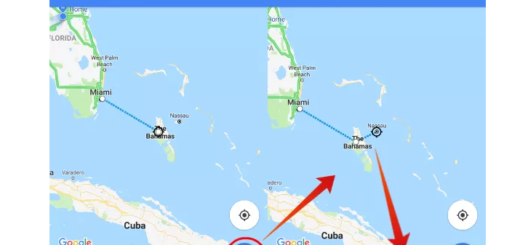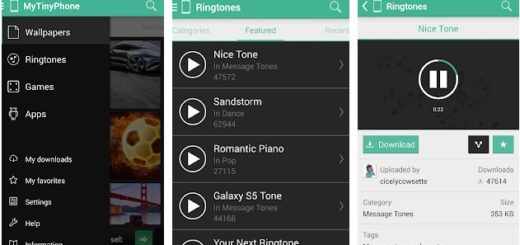How to Share your Galaxy S7 Wi-Fi connection
If there’s one major area where Android mobile hotspot tethering has been lacking in the last few years, it’s been its incapacity to share your phone’s Wi-Fi connection with other devices. Normally, the mobile hotspot feature (Wi-Fi tethering) only lets you share your mobile data connection with another device, with the other device connecting to your device through Wi-Fi, but what if you’d want to get more?
Besides that, Samsung has added a new and useful feature on the Galaxy S7: Wi-Fi repeater/extender. Yes, this is exactly what you think it is. This feature practically lets you share your Wi-Fi connection with other devices. However, this is not exactly tethering, but it is more of extending and repeating Wi-Fi to provide a stronger connection for other devices.
The feature is simply ideal if you are connected to a Wi-Fi signal and want to share it with another mobile device, but you have no chance to remember the password of the network. With Wi-Fi sharing enabled, using your phone to provide at free connection becomes easier than you have ever imagined, so why not taking advantage of it on your Galaxy S7?
While other smartphones could share a mobile data connection using Wi-Fi tethering, your amazing smartphone practically acts as Wi-Fi extender/repeater and can easily share a Wi-Fi signal with another Android phone, laptop, PC or tablet. So, here’s what you practically have to do:
How to Share your Galaxy S7 Wi-Fi connection:
- First of all, go to Settings;
- Tap on Mobile hotspot and tethering > More;
- Then, you just have to enable WiFi sharing.
Are there any other interesting features that you have discovered on your new Samsung Galaxy S7? Let me know as soon as possible, and check out more Galaxy S7 tips to make the best of your new phone.
However, let me remind you that this feature is available only on the Galaxy S7 and its Galaxy S7 Edge brother for now. Maybe the company will finally decide to send out a software update to enable the feature on other models, but nothing is known for sure.
What you can do is get the best out of your device and tips and tutorials such as these can help you:
- Take your Galaxy S7 device, prepare the charging pad and connect it to power adapter using USB cable and learn how to Charge Samsung Galaxy S7 Wirelessly;
- If you like the idea, then feel free to Create GIF Animations in the Galaxy S7 Gallery. If you don’t see the Animate option or if you notice that something is wrong, then you have to verify if you truly have the latest firmware installed on the Samsung Galaxy S7 handset;
- You should also learn How to Configure Galaxy S7 Quick Setting Panel by using this link;
- If you have just purchased a Samsung Galaxy S7 device and imported your SIM card with contacts, then I am sure that this guide on how to Delete Galaxy S7 Duplicate Contacts is more than welcomed;
- You can also Change Vibration Settings on Galaxy S7 and make the device more personal;
- Force Reboot your Samsung Galaxy S7 by using these steps.