Easily Change Vibration Settings on Galaxy S7
3 min. read
Published on
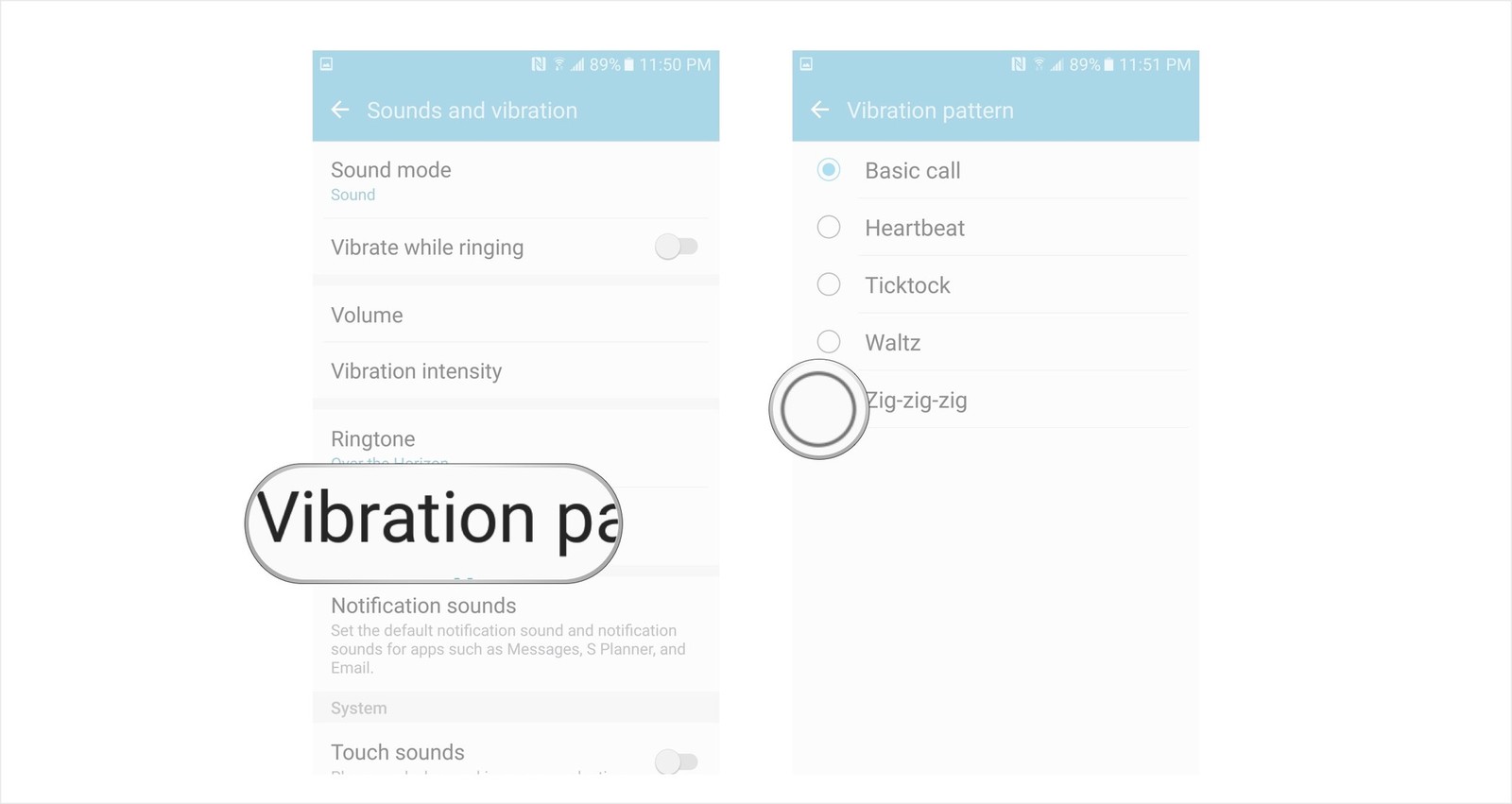
I have previously showed you how easy is to Deactivate Galaxy S7 Vibration, but is there the need for such a drastic measure? It’s obviously that you don’t like this vibration if you have thought of finding a way to disable it, but there might be some changes in the Vibration Settings that might please you even more.
Did you know that there was more than one way for your Galaxy S7 smartphone to vibrate? The vibration feedback that usually bothers you and that you might even find as being annoying is customizable as is the style of vibration when you receive a text or phone call, so don’t hesitate to keep on reading.
You might end up changing your mind!
Easily Change Vibration Settings on your Galaxy S7:
Change vibration intensity on Samsung Galaxy S7
When you receive a message or begin typing on your new S7, there is also a tactile response as the phone vibrates. Don’t you like it? Is it too much for you? This setting is customizable, so just follow these steps:
- Swipe down from the top of your screen to reveal the Notification Shade;
- Go to Settings;
- Tap on the Sounds and Vibration button;
- Tap on vibration intensity;
- From this screen you can adjust vibration in three categories: Incoming call, Notifications, and Vibration Feedback;
- Feel free to move a corresponding slider left to decrease vibration intensity or right to increase it;
- Tap on vibration intensity and adjust the sliders to taste;
- As you adjust the sliders, your Galaxy S7 will vibrate with the corresponding intensity so you can know exactly how it will feel.
Change vibration pattern on Samsung Galaxy S7
Speaking of Change Vibration Settings on your Galaxy S7, you can also make some major changes with the vibration pattern. If you want to make the vibration pattern to make vibration notifications more or less pronounced, here’s how simple it is:
- Swipe down from the top of your screen to reveal the Notification Shade;
- Tap on the Settings button – is the one that looks like a gear;
- Tap on the Sounds and Vibration button;
- Then, tap on vibration pattern;
- Select a vibration option from the list by tapping on it:
Basic Call (continuous, even vibration)
Heartbeat (pulsing, double vibration)
Ticktock (two long, even, vibrations)
Waltz (long, quick, quick, vibration pattern)
zig-zig-zig (three, even vibrations) - Tap on a vibration pattern and choose a vibration option;
- Take your time to experiment with different vibration intensities and then make the final choice.
It’s also possible to enable or disable vibrations for specific notifications, for example any time you receive a call, your Galaxy phone could actually have a sound and vibration notification. The choice is yours!










User forum
0 messages