How to Configure Galaxy S7 Quick Setting Panel
2 min. read
Published on
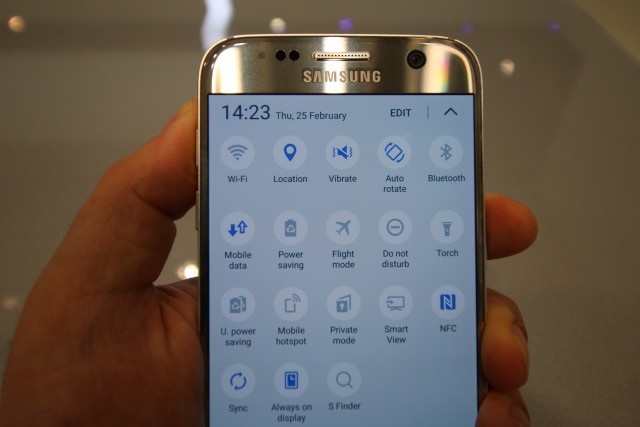
If you own a Samsung Galaxy S7, you may want to know how to change quick setting panel on it. When you pull down the notification shade on the smartphone that you love so much, you will find the quick setting panel that allow syou to reach specific settings of your phone faster.
This is that area that you have the chance to customize and arrange so it was in the order that you want.
Well, it’s obvious that everyone has different ways to use their Android smartphone, so you are free to arrange the icon on Quick Setting Panel anyway you want.
The point is that it should practically give you faster access to the settings and features that you use the most.
How to Configure Galaxy S7 Quick Setting Panel:
- To begin the procedure, you must first pull down the notification bar;
- Choose the top right squares icon to access “Quick Settings” or pull down from the top of the screen with two fingers;
- This will expand the quick setting panel and reveal the entire quick settings icons;
- Do you notice the “Edit” button on the top right of the screen? Tap on this button;
- This will enter Edit mode for Quick Setting panel on your Galaxy S7 smartphone;
- Don’t hesitate to make adjustment and arrange the order of the icon: you must only tap and hold the icon you want to move and drag it to the desired location;
- You can’t delete any icon – I have to tell you that, but you can move it on the bottom of the list and put the one that you used most of the times on the top;
- When you have made all the changes, tap on the “Done” button on the top right of the screen.
If this was useful, don’t hesitate to share to help other Galaxy S7 users as well. And if you have any question, you know that the contact form and the comments area are waiting for you.










User forum
0 messages