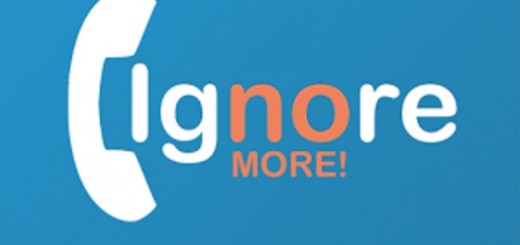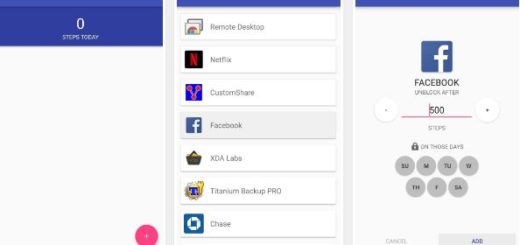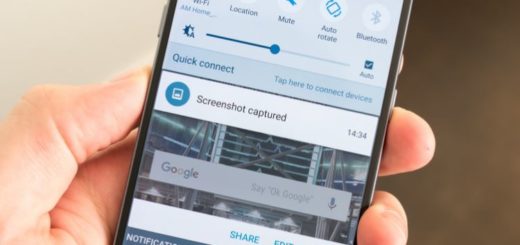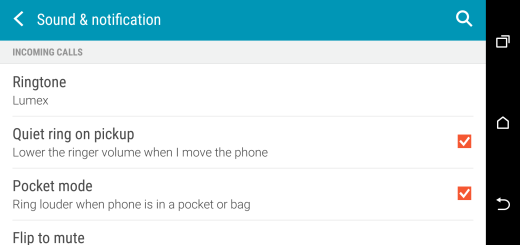NRD90M.G950USQU1AQDF Update for Galaxy S8 Verizon Users
The Galaxy S8 has had a great launch thus far, with the one real quality issue being with displays. Some units are coming from the factory with a red tint on their displays, practically destroying the incredible experience that the AMOLED Infinity Display should bring to its users in the first place. However, Galaxy S8 Verizon users are about to forget all about this problem in the near future.
Verizon is the next US carrier that has gladly announced that is ready to roll out the red tint patch for the Galaxy S8 device. I am talking about the software version: NRD90M.G950USQU1AQDF, a new software update which isn’t always recommended for fixing that annoying red tint, but it also brings you the shopping feature for Bixby Vision, improvements to the screen settings, as well as essential bug fixes.
Users have started to report that they were able to get rid of the red tint with the help of the new update, which is exactly what we were hoping to hear. If you want to get rid of the red tint on your Galaxy S8’s screen, check to see if you have already received the update.
If it isn’t there, try to update your Samsung Galaxy S8. Before you start the procedure, connect your device to a Wi-Fi network, or make sure it has a strong Verizon Wireless network connection. And as I usually tell you, make sure that the handset’s battery is fully charged before starting the software update or at least 70% charged or you risk facing serious issues at a later point.
Enjoy the NRD90M.G950USQU1AQDF Update on your Galaxy S8 Verizon device:
- At this point, you can easily go to your device’s settings;
- Scroll to system updates at the bottom;
- At that point, you’ll be able to check for any available updates in a pop-up menu.
As I have already told you, the update allows you to adjust the full screen color balance, giving you control over how cool or warm you want your display to look. If your Galaxy S8 device suffers from the red tint effect too, then you should dial down the color balance to the cooler side.
In order to successfully tune your display’s color balance just the way you like it, you have to:
- Tap the Settings icon;
- Up next, tap Display;
- Then, tap Screen mode to adjust the settings;
- The red/green/blue colors can be easily activated by tapping ‘Advanced options’, therefore start making the changes that you’ve wanted for such a long time.