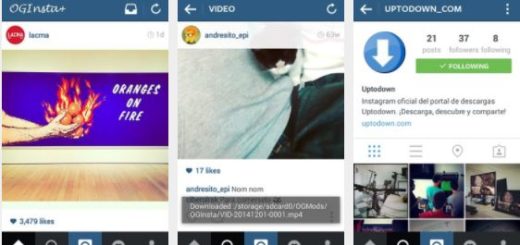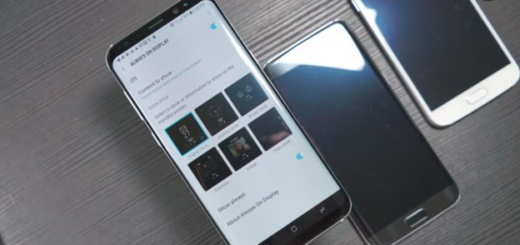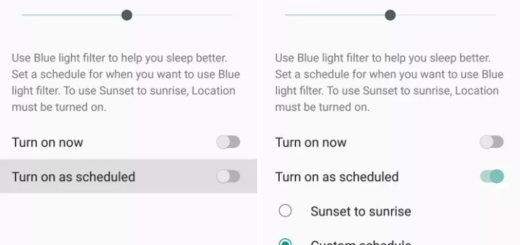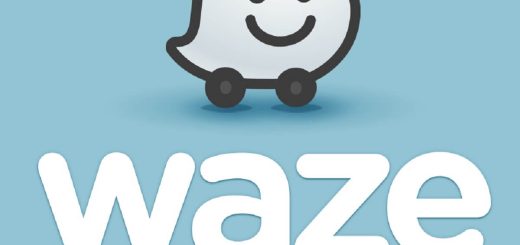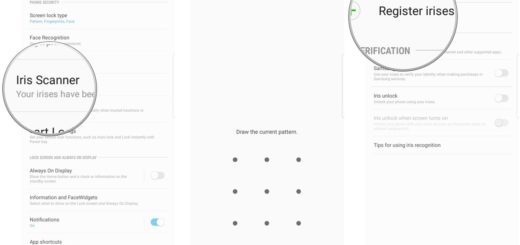Learn to Unlock OnePlus 7 Bootloader
Users who own an Android device can’t normally stop from tweaking, changing, customizing, and optimizing the internal system and OS. Before any tweaks and tricks, however, the first thing an user must do is to unlock the bootloader of the Android device he/she owns. Are you the owner of the OnePlus 7 smartphone too? Then, I have great news for you.
The OnePlus 7 and OnePlus 7 Pro kernel sources were released straight away at launch, so developers could get going on them right away. And even the company still gives developers devices to work on, so you may get different custom ROMs and kernels from our forums for pretty much any OnePlus smartphone.
Your OnePlus 7 is no different from past devices and you can easily unlock the bootloader and then root it or install custom recoveries. Is this what you intend as well? Then, you should be aware of the fact that OnePlus couldn’t guarantee the full functionality, and will not be responsible, for any third unsigned custom ROM being flashed to your device after the bootloader is unlocked.
An unsigned custom ROM may not have gone through the thorough tests that companies and carriers run for each device and software version that they release, so you have to assume your chances. And don’t forget that the unlocking process will sweep of all the data of Android. So, it is essential to back up data on your device to a computer, a SD card or the online cloud. Do so with pretty much everything you want to keep, then continue to the actual procedure.
Learn to Unlock OnePlus 7 Bootloader:
- At first, power off your phone;
- Press and hold the Volume Up and Power button together on your OnePlus 7 until it boots into fastboot mode;
- Up next, connect it to your PC via a USB cable and make sure the connection isn’t loose;
- Now, you may go to the platform-tools folder on your computer;
- Type in cmd in the address bar and hit enter to open a command prompt window in the folder;
- Check if your device is properly connected to your PC. To do this, type the command given below and hit enter.fastboot devices;
- If your device is connected, you will see your phone’s serial number;
- If you don’t, you should check if you have installed all the required drivers;
- Type the command below to unlock your bootloader if your device is detected. Remember that this will wipe everything on your phone: fastboot oem unlock;
- On your phone, you will be warned about unlocking the bootloader. You must now press the Volume Up button to highlight Unlock the bootloader and the Power button to select it;
- When your device reboots, power it off again and boot into recovery mode. To do this, press and hold the Power and Volume Down buttons together for a few seconds;
- In the stock OnePlus recovery, wipe all user data and then power off your device again.