Install Eradoo from the Play Store and Erase Phone Data Without Internet
3 min. read
Published on
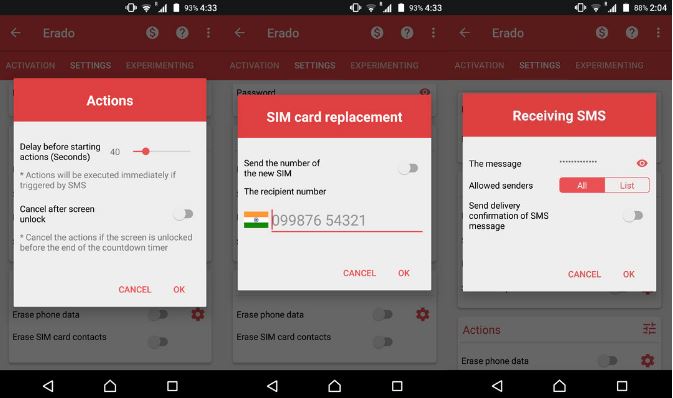
Let me tell you from the start why you should install Eradoo from the Play Store. What is special about Eradoo is that you can erase Android phone data remotely without even needing an internet connection and correct me if I am wrong, but this might make a huge difference. All the other perfectly-working and similar apps which are used to remotely wipe phone data rely mainly on the internet connection and on SMS messages.
This means that they will fail if your lost phone is not connected to internet and the SIM card was removed. However, things are different with this app that can wipe your phone data even without internet and even if the SIM card was removed, which makes it special.
Even more, Eradoo doesn’t run in the background, therefore it does not consume any resources and it doesn’t drain the battery’s juice as other apps do. It stays closed until it’s triggered by the selected triggers in settings, so how not to love it?
And I also want to be clear about the fact that installing and using it is not at all complicated, so let me guide you:
Install Eradoo from the Play Store Right away:
- The Eradoo app waits for you, so waste no more time;
- Install it into your Android handset;
- Launch Eradoo and tap Close on the pop-up that appears;
- Tap on the big Power button in the center and allow the required permissions;
- After that, you must tap on it again and grant device administrator rights to the app. This is required by any apps that aim to lock the screen, prevent un-installation or wipe the data on the device;
- When the app is activated, the button icon turns red;
- Now, you must find your way into the Settings tab;
- You will see there various options, divided into categories. You can set your password if you haven’t already;
- You can toggle the settings on triggering a wipe when the SIM is removed, blocked, or replaced, while the SMS trigger is toggled on by default;
- Note that some of these toggles also have a gear icon next to them, which is a sign that they can further be configured;
- Do not hesitate to tap on the gear icon next to the SIM card replacement toggle, and set up an alternative number;
- A text message is sent on this alternate number, containing the number of the new SIM that has been inserted into your device;
- After making all the changes, exit the app!
If you need troubleshooting help or you’d like some help, the contact form or the comments area is waiting for you!










User forum
0 messages