How to Use your Fingerprints to lock down your Galaxy S8
3 min. read
Published on
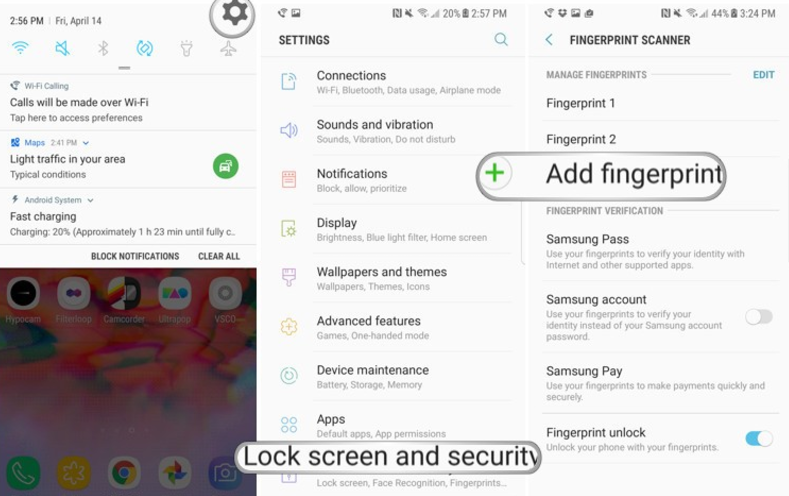
Don’t you like the iris scanning and facial recognition unlocking capabilities of your Galaxy S8? There is no judgement in here, but I actually think that these might be too futuristic for some users. The Galaxy S8 has a fingerprint sensor, but not where you were used to find it. Unlike Samsung’s prior phones, the S8 doesn’t have a fingerprint scanner on the front. Instead, it’s located on the back of the device, right next to the main rear-facing camera lens.
This can lead to issues with comfort as long as it is incredibly hard to reach and even worst, the fingerprint scanner is right next to the camera, and feels similarly. So, in case of moving your finger around trying to locate the scanner by touch, it’s very easy to smear the camera lens with fingerprints and oils, which is not at all pleasant.
Also read: Learn to Setup Iris Scanner on Samsung Galaxy S8
One you register your fingerprint, you can use it to unlock the phone, pay with Samsung Pay, unlock the vault to your online banking account, unlock the Secure folder and not only. After all, this is about protecting your smartphone from prying eyes or thieves, and have better security in general. We have our entire life on our smartphones, so using the lock screen secured with a fingerprint is a must.
Yes, let me assure you that you can also lock down your device using your fingerprints despite of the fact that the fingerprint sensor is in a weird location, you can still use the iris scanner/facial recognition, unlocking your Galaxy S8 when it is convenient and so on.
You can add up to five different fingerprints to your device. It’s a good idea to do both thumbs and any other fingers you use to press the home button.
How to Use your Fingerprints to lock down your Galaxy S8:
- Swipe down from the top of the screen to reveal the notification shade;
- Tap the Settings icon in the upper right corner;
- Then, tap Lock screen and security;
- Tap on Screen lock type;
- Choose Fingerprints from the list and then +Add fingerprint;
- Follow the instructions until 100% of your fingerprint has been scanned. When you’re finished, you can choose to add another fingerprint or exit out of the screen by tapping Done;
- Create a backup password;
- Tap OK to Enable Fingerprint Lock;
- Now, in order to unlock your phone simply hold your finger on the scanner.
After spending more than four weeks with my new Galaxy S8 smartphone, I can confirm that the fingerprint sensor is not positioned in the best location and often makes unlocking the Galaxy S8 a pain. However, you must give it a try and persevere since it would be a shame for such a feature to remain unused.










User forum
0 messages