How to Root Samsung Galaxy J2 Prime SM-G532G
Here I am with exciting news for the owners of Samsung Galaxy J2 Prime SM-G532G since they can root device in no time. Are you one of them as well? You can use this tutorial for that and you will install apps normally restricted by your carrier, you will be able to install Custom ROMs like CyanogenMod and more, add a few more hours of battery life by installing battery-saving apps like Greenify, access blocked features and so much more!
Rooting will certainly invalidate your warranty and there’s always a risk that you’ll brick your device. It’s a remote risk, but it’s a possibility and it has happened more than once. Therefore, are you ready to assume such risks? And you should stop here if you’re not confident fiddling around with system software. Read more, try safer procedures and you will eventually get here too.
However, if you are far from a newbie, please check these prerequisites before going forward to the root steps:
- Download and install USB drivers for Samsung Galaxy J2 Prime SM-G532G in your computer;
- Download the Minimal ADB and Fasboot Setup and install it on your computer;
- Go to Settings » About phone » Build number and tap it 7 times to enable Developer options on your device. Then, go back to Settings » Developer options and enable USB Debugging and OEM unlocking;
- Check and confirm your phone’s model number: go to Settings on your phone, scroll down to About device or About phone, tap on it and note the model number: SM-G532G;
- Make sure to take backup of any important files on your smartphone;
- Ensure that your Galaxy J2 Prime SM-G532G carries more than 70% of charge and no less important, grab a Windows PC and a trustworthy USB cable and get ready to root.
How to Root Samsung Galaxy J2 Prime SM-G532G:
- Download the G532GDXU1APJ3 Firmware from here;
- Then, download J2 Prime Root Kit too;
- You must extract the files on your computer. This is what you will find there: root-boot.tar, ROOT-ENGLISH.exe, ROOT-ESPAÑOL.exe;
- You need to double-click on the “ROOT-ENGLISH.exe” file to open the executable file;
- The handset will reboot to Download mode automatically if you press Enter;
- Even more, an Odin window will open on your computer;
- Click on AP and select the root-boot.tar file;
- Click Start to continue flashing the file;
- At that point, you’ll see a Reset text at the top-left side of the Odin window;
- The Galaxy J2 Prime G532F phone will reboot automatically;
- The script will run post installation steps on your device and will show a message “Your device is rooted”;
- You need to press ENTER and your device will be rebooted again;
- Once your device automatically, you can disconnect your Samsung device and open the SuperSU app and update the binaries;
- If you have any issues please post in the comments below and I’ll do my best to answer them as fast as I can.
There you go, you are rooted and ready to enjoy a new experience! I am glad that I could help you!
I you ever need to undo this or just are having issues and want to start over, do a full unroot from SuperSU app. Then, you need to flash the stock-boot.tar in Odin instead of root-boot.tar and your wish will come true.
Also feel free to head here for some of the most popular posts and to learn more about the device that you own.

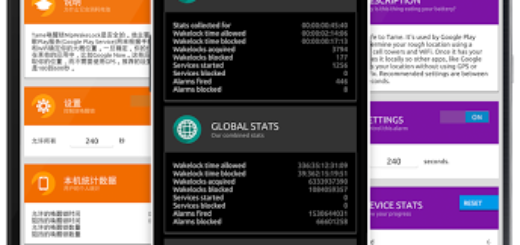
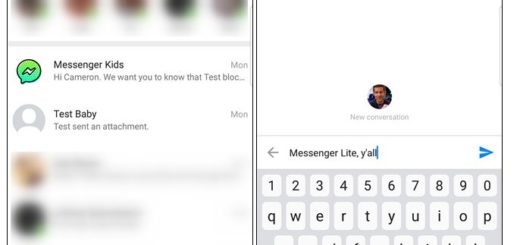
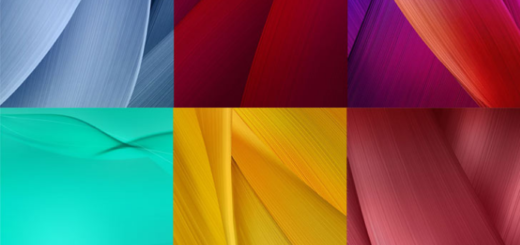
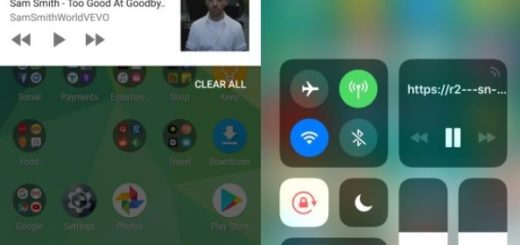

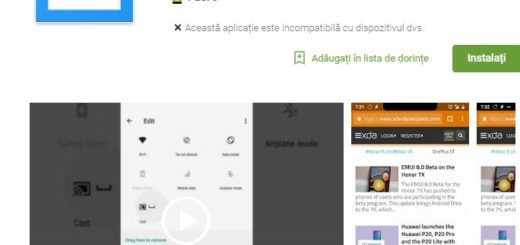
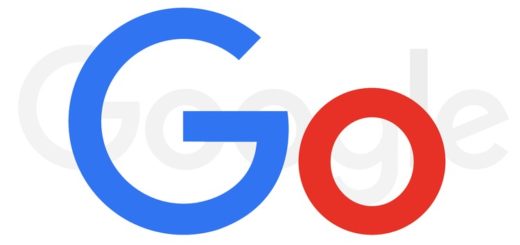
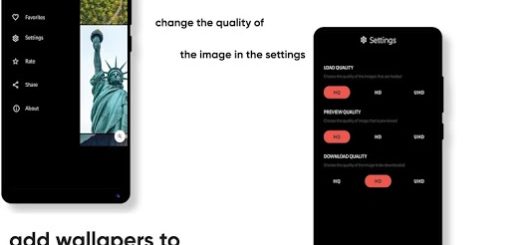


I followed all the steps but ended up with a password screen. There was no password set on phone originally and any normal passwords like 1234 will not work
same as me
Me too
I took the phone to a repair shop and the owner was able to restore the phone to its original state. Then he also tried the procedure to root. He ALSO ended up with a screen requiring a password and he gave up, set the phone back to original state and said that this phone frustrated him too much. At least the phone is working now but this article on rooting this particular model is either BS or incomplete as there is no explanation on getting around the password screen that ends up when the rooting is finished.
So whats the password?