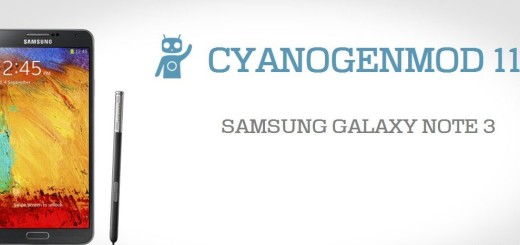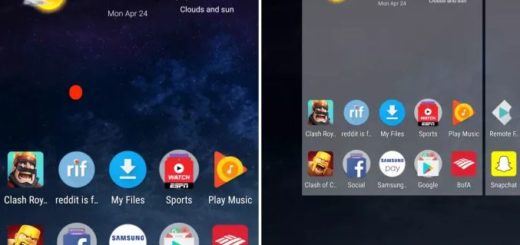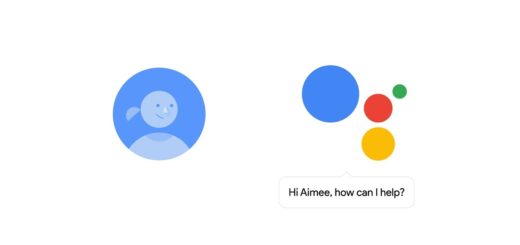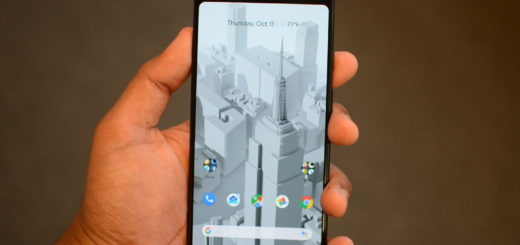How to Solve Galaxy S7 Group Texts Error
The Samsung Galaxy S7 is a beautiful smartphone with all kinds of features that surprised its owners. You know that I am normally here to help you unlock the true potential of this amazing device with advices on the core basics, the essential functions and some of the more obscure capabilities, but my job goes way beyond that and I do my best to help you at another chapter as well.
I am talking about the error chapter and God knows how many I have discovered in the past few months! The Galaxy S7 handset has various problems such as the White Screen in the Galaxy S7 Messages App, the fact that it Gets Random Picture Messages, not to mention that Galaxy S7 Edge is Unable to Receive and Send Text Messages, that you must find a way to Fix Two Identical Texts Error for every Galaxy S7 text, the Galaxy S7 Email App inserting First Letter when typing and much, much more than that.
There are also many owners who claim that when they get group texts, they don’t download, or if they do, finding them becomes an impossible mission. Instead of text, you can usually see a small box that reads “Message size: 2K, expires: date and time.” There is a download button and if you hit it, nothing happens.
It only seems to have something loading up, but things remain like that forever. You can check in in Downloads and it’s empty, you can change anywhere else and the story is the same. There is definitely something wrong with your Samsung smartphone!
Is there any way for bringing thing to normal and getting group texts once again? I am glad that you’ve asked cause it is:
How to Solve Galaxy S7 Group Texts Error:
- Do not hesitate to turn on mobile data. Group texts are considered MMS, so mobile data is required to send and receive them;
- If you can already exclude this option and you know for sure that mobile data is already enabled in your phone and you still can’t receive group texts, then the problem must have something to do with the APN Settings. Call your carrier’s tech support hotline and ask for the correct APN, then request them to walk you through in setting it up on your phone;
- If you have other concerns, you may visit our Galaxy S7 pages and be sure that you will find plenty of other guides that will help you.