Galaxy S7 Email App inserting First Letter when typing
3 min. read
Published on
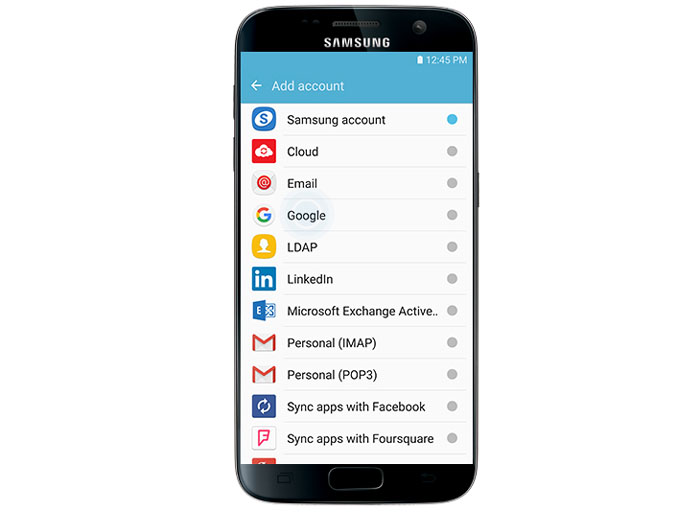
As 2016 continues and more and more buyers decide to become the owners of Samsung’s Galaxy S7, additional reports about issues appear from nowhere. Some of them are the usual ones that we see every day on all Android devices and aren’t anything major, but others are unique and owners will want to read such guides for some helpful tips and suggestions.
One of them is none other than the Galaxy S7 Email App inserting the first letter when typing. So, when you spell a word, make a mistake and delete all but the first letter, things should be normal. However, when you go to re-spell the word it inserts the first letter again – MMistake – and it gets annoying. Really annoying!
Is this happening to you as well?
How to Fix Galaxy S7 Email App inserting First Letter when typing:
- Sometimes, app or system updates can corrupt the system cache and the result is this erratic behaviors of some apps. That is why my first advice for those in this situation is to The first thing that you can try is to wipe the system cache:
- Turn off your Samsung Galaxy S7;
- Press and keep the Home and Volume UP keys, then press and hold the Power key;
- When the Samsung Galaxy S7 shows on the screen, you can release the Power key, but continue holding the Home and Volume Up keys;
- Then, when the Android logo shows, you may release both keys;
- After that, it is always recommended to leave the phone rest for about 30 to 60 seconds;
- Up next, with the help of the Volume Down key, navigate through the options and highlight wipe cache partition;
- Once highlighted, feel free to press the Power key to select it;
- Now, you can highlight the option Yes using the Volume Down key and press the Power button to select it;
- Wait until your phone is finished doing the Master Reset;
- Then, highlight the reboot option and press the Power key;
- The phone will now reboot longer than usual;
- Check how the email app works again and I can only hope that the problem is now a part of the past.
- If the procedure made no difference, then you must also delete the email app’s cache and data:
- Open the Settings menu;
- Navigate down to Apps;
- Once in there, find the email app and tap it;
- You’ll now see a list of stuff that gives you information about the app, including Storage, Permissions, Memory Use, and more. These are all clickable items. You’ll want to click on Storage;
- You should now clearly see the Clear Data and Clear Cache buttons for the application;
- Hasn’t this worked either? Then, the last step of this procedure takes you straight to hard resetting your handset. Don’t say that it is too hard and you cannot do it. It’s rather simple and this guide on How to Hard Reset the Samsung Galaxy S7 will show you everything that must be done for successfully completing such an operation.










User forum
0 messages