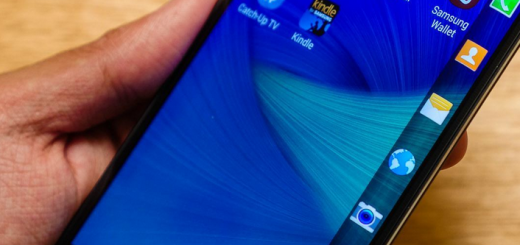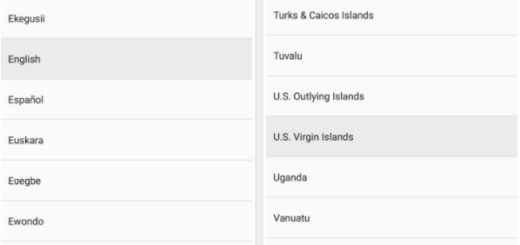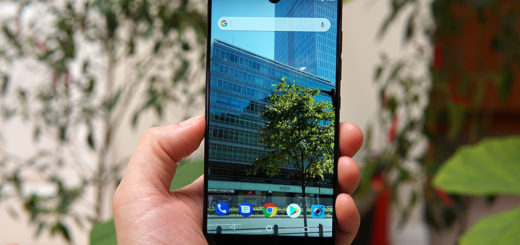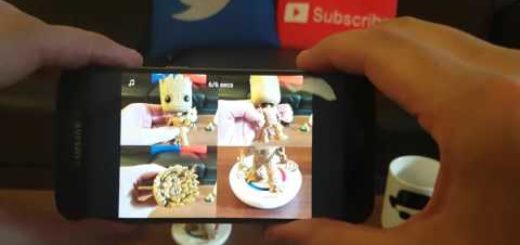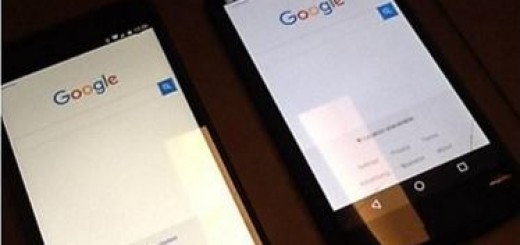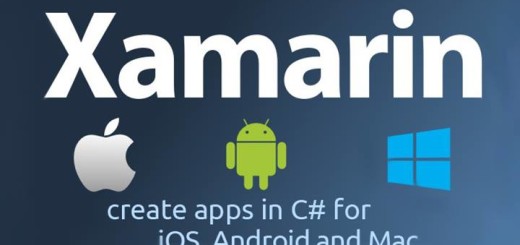Set Up Different Payment Methods in the Play Store
The Play Store has hundreds of thousands of free and useful applications, but sometimes you must pay in order to receive the best. Have you found an app worthy of your money, but don’t you know how to set up the appropriate payment methods in the Play Store?
Let me tell you from the start what options you have: you can either add a credit or debit card, a PayPal account, or even redeem credit you’ve purchased in-store. Have you decided which one is perfect for you? Here you can find all the instructions:
How to Set Up Different Payment Methods in the Play Store:
Set up a credit card
- First of all, open the Play Store app;
- Hit the menu button at the top right corner;
- Then, select “My Account”;
- You will see three options for adding a payment method. Choose the one that says “Add credit or debit card”;
- Up next, you must only follow the instructions to add all of your card information.
Add a PayPal account
A year and a half ago, Google rolled out the ability for Play store users to purchase apps and various digital content using a PayPal account. Do you prefer using your PayPal account as a payment method in the Play Store as well? Yes, this is possible by completing these steps:
- Open the Play Store app;
- Do not hesitate to hit the menu button at the top right corner;
- Select “My Account”;
- Do you see an option called “Add PayPal”? At the bottom of the screen there should be this PayPal option too, so tap on it;
- At this point, the rest of the process only requires you to enter your PayPal account info. To be more precise, you have to type in the email address you use to log into PayPal along with the password below that;
- After the information is filled out, you must simply select “Log In.”
That was all! Your Play Store and PayPal accounts will then be linked to one another. And to tell you the truth, I also prefer to use a PayPal account as this is one of the easiest ways to track purchases through PayPal.
However, note that you might have to manually change the payment option to PayPal each time you make a purchase, but at least the option is set up now.
Redeeming credit
Are you worried about the procedure of redeeming your Google Play Store credit? This operation is even easier than adding a credit card or PayPal account to your payment methods. Here’s what you have to do:
- For the start, you have to open the Play Store app;
- Hit the menu button at the top right corner;
- Up next, just choose “My Account”;
- Go to the “Redeem” option and select it;
- Now, you must only type in the code on the back of your prepaid Google Play Store credit you got from the store and hit “redeem”.
That was all for today! And as pure curiosity, what amazing app made you look for the steps of this procedure?