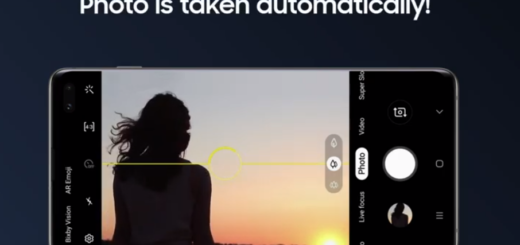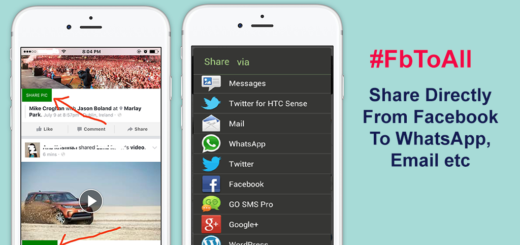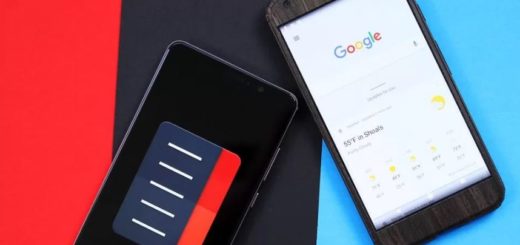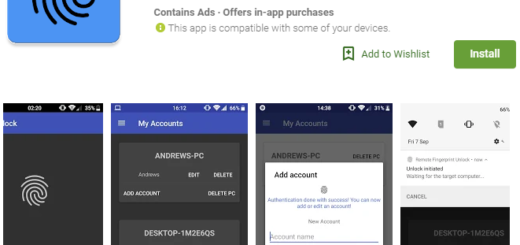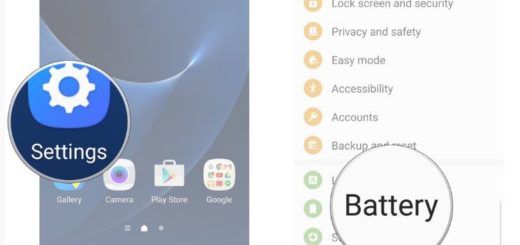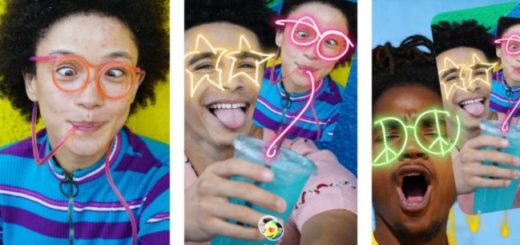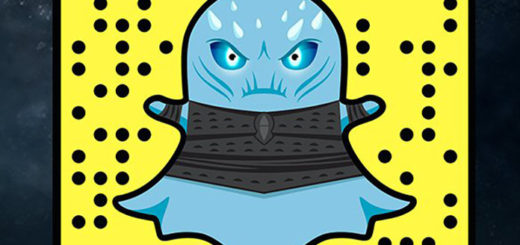Get Google Pixel Boot Animation on your Galaxy S7 Smartphone
Google Pixel is an amazing device – there is no reason to deny that – but its price tag makes it inaccessible for all who want the best without having to buy a carrier branded phone. However, the thing that I actually like a lot in Google Pixel is the boot animation which is displayed when you turn on the phone and I had my days when I said that I have to buy this device for that!
However, the Pixel’s $649 starting price made me think twice and I am glad that I made no other step in this direction. XDA Junior Member CrsMthw has re-created the Google Pixel boot animation using GIMP and Samsung Theme Maker in QHD resolution and the best part is that it is now flashable on your Galaxy S7 via TWRP.
Following is the guide on how to get it on your Samsung Galaxy S7 phone, so yes, my wish come true and so can yours!
For that to be possible, you must though own a rooted Samsung Galaxy 7 with TWRP installed on it. No less important, a complete nandroid backup of your device is recommended, in case something goes wrong (yes, I know that you have that feeling that things will never go wrong for you, but accidents happen and it’s better to be careful and avoid any negative consequences).
Make sure your device is charged at least up to 60% as this procedure requires patience not only from you, but also time and enough juice from your smartphone in order to complete!
And if you are unsure of the causalities that may occur if this operation goes wrong, if there’s any step that you do not understand or if you have questions, then please don’t proceed at least until you clarify them all. I am here to guide you and I am as responsible as I can be, but I won’t claim the guilt of a bricked device caused by your mistakes! Don’t say you haven’t been warned about that!
How to Get Google Pixel Boot Animation on your Galaxy S7 Smartphone:
- First things first, so enter here and take the CrisFix_Pixel_bootanim.zip file;
- Next, turn off your phone;
- Boot your device into TWRP recovery by holding the Volume Up + Home + Power keys for 5-6 seconds;
- You can release the keys as soon as see the TWRP screen;
- You should now create a nandroid backup to the external sd card. For that, tap the Backup option and check Boot, Recovery, System, Data, Baseband and EFS;
- Go back to TWRP main menu, tap on “Install” and select the ROM .zip file that you transferred to your device in Step 1;
- After selecting the .zip file, do a simple “Swipe to Confirm Flash” on the bottom of screen. This will make the custom ROM installation process to start right away;
- Once your ROM is successfully flashed, you’ll see the “Wipe cache/dalvik” option, so select it;
- Then, do “Swipe to wipe” on bottom of screen;
- When your Galaxy S7 boots, you’ll see the newly applied Google Pixel boot animation.
In case you want to revert to the stock Samsung boot animation, just restore your ROM backup using Restore option in TWRP.
And if it happens to have any other queries regarding this procedure, feel free to ask me in the comments section. I’d be more than glad to help you!