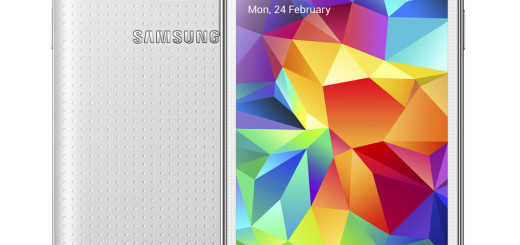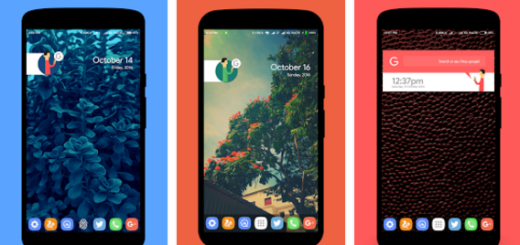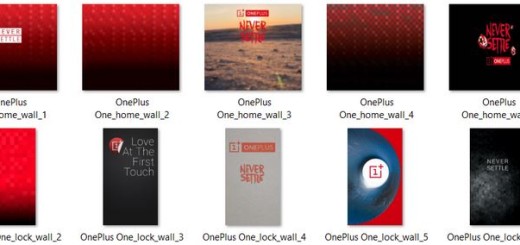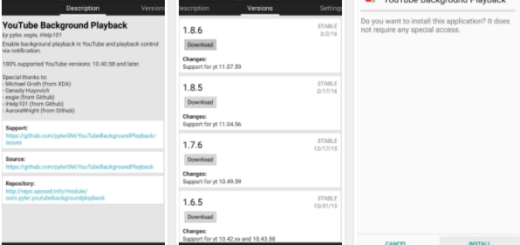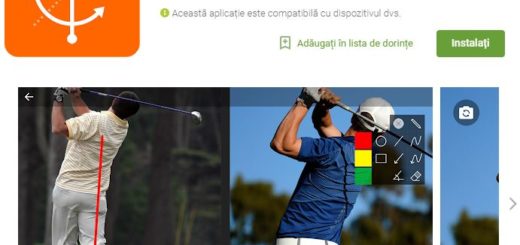How to Hide Apps on your Galaxy S9
Samsung’s Galaxy S9 is an updated handset that mostly relates to the look and feel of the previous generation device, which is probably a big reason why the company is focusing specifically on the flagship smartphone’s set of special features. There is nothing wrong in that and even without dramatic changes to the design, the device that I am talking about is already sitting in the top of preferences for this year.
Depending on the carrier, your Samsung Galaxy S9 may come with a lot of apps you will never use. Unfortunately, some of these apps are baked in and can’t be uninstalled without rooting the phone. In such a case, you can hide the apps so that you won’t see them any longer and so that they don’t take up screen real estate.
Even more, maybe you want to hide some important apps from other people in your Samsung Galaxy S9 and there is no one judging you about that. When you hide apps in your S9, that particular app is not view in the apps screen, so your kid will never know that it is there.
There are two ways to hide apps:
How to Hide Apps on your Galaxy S9 (method 1):
- First of all, from the home screen, you must simply long press on the app;
- Then, just select Remove from Home and you are done.
How to Hide Apps on your Galaxy S9 (method 2):
- If you want to hide app from the App drawer, swipe up on the home screen and tap the overflow icon in the top right corner;
- Up next, you have to tap on Hide apps;
- Select all the apps you want to hide from apps screen in your Galaxy S9;
- Then, just tap on Apply at upper right corner;
- If you need to access a hidden app, simply search for it by name and you will get there.
And that’s all you have to do. I hope this little tip is useful on how to show or hide apps on your Galaxy S9 and that you will come back for more.