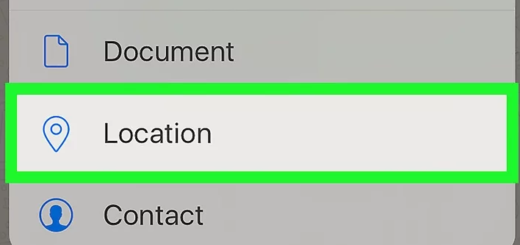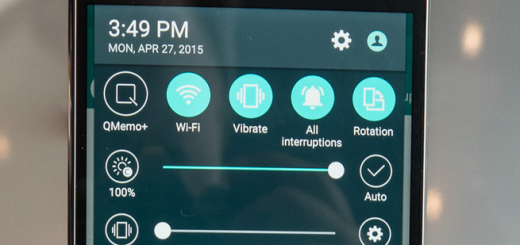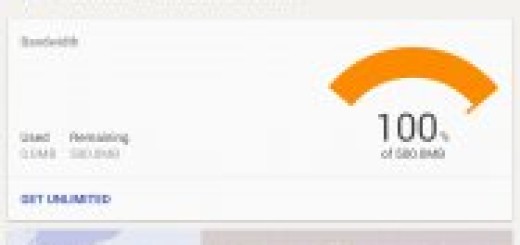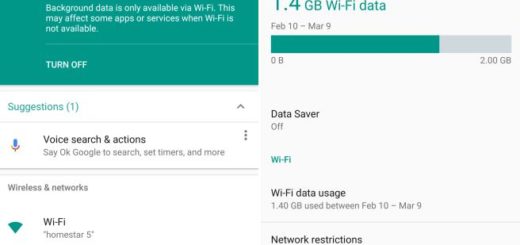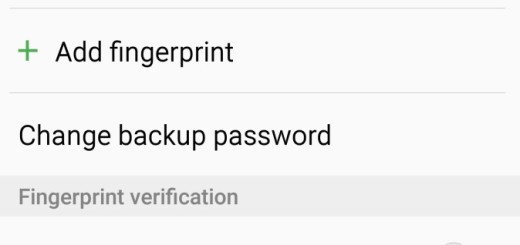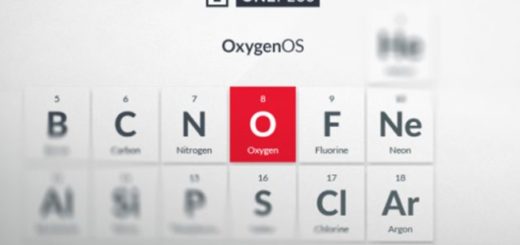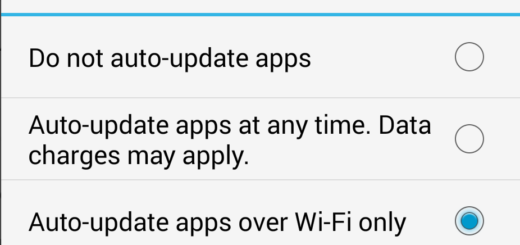Install Android 6.0.1 N920CXXU2BPB6 on Galaxy Note 5 N920C
Great news for Galaxy Note 5 owners! Samsung has started rolling out the Android 6.0.1 for your device and the update is currently out in Cambodia (for the SM-N920C) with build number N920CXXU2BPB6. You are about to receive new exciting features, a new Samsung browser with ad-blocking support, Doze, Google Now on Tap, as well as a major performance boost and not only.
Hasn’t the update shown up on your Note 5? I must remind you that things are no different this time as it is nothing else than a staged rollout which means that not everyone can get the update at the same time. If you’re also the impatient kind, I totally get you and be sure that tutorial is here to help you.
First of all, use the provided guide only with the Samsung Galaxy Note 5 model number SM – N920C. Check the version of your device under Settings> About Phone and avoid any confusion from the start.
Then, download the appropriate Samsung USB Drivers on your PC and prepare it too for the procedure. By that I mean that you must disable the Samsung KIES and all other antivirus apps that might block Odin from running on your Android device. And your PC or laptop must have a perfectly working USB serial port (you will use the supplied USB cable for your Galaxy Note 5, of course).
Up next, enable USB Debugging option from the Developer Options menu. If you can’t find Developer Options, then enter into Settings> About Phone and tap 7 times on the Build Number section. Bo back Settings, scroll down to open Developer Options and, then enable the USB Debugging, too.
Are you ready to go?
How to Install Android 6.0.1 N920CXXU2BPB6 on Galaxy Note 5 N920C:
- Download N920CXXU2BPB6 Android 6.0.1 firmware by entering here;
- Extract the archived contents and save them all on your computer; you will obtain the N920CXXU2BPB6 tar.md5 firmware, but don’t unzip it yet;
- Download Odin3 v3.10.6 from here;
- Extract the Odin contents and save them on the PC as well;
- Power your phone off;
- Then, boot it into download mode by holding Home and Volume-down buttons while powering it back on; You should be prompted into a warning screen and asking you to press volume up if you want to continue or volume down to cancel. Don’t hesitate to press volume up to get into download mode;
- Launch Odin3 exe on your computer;
- Connect your Galaxy Note 5 N920C phone to it via USB. You should get a blue indicator sign on Odin;
- Go to Odin click on Options tab and verify that the ‘re-partition’ option is disabled;
- Click ‘PA’ in Odin and look for the firmware updating file;
- Find the N920CXXU2BPB6 tar.md5 file;
- Then, load it in Odin;
- Click ‘Start’ to begin flashing, and wait for the process to finish; Do not interrupt the phone while already in flashing progress by disconnecting the cable or turning off the device. Just wait until it completely finishes;
- After the update is done, you can see the PASS alert in Odin;
- The phone will reboot in normal mode.