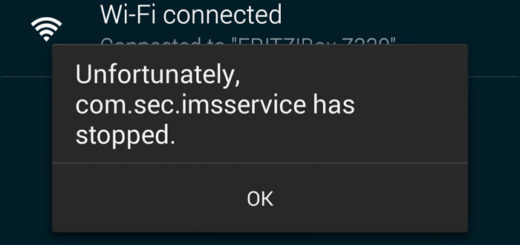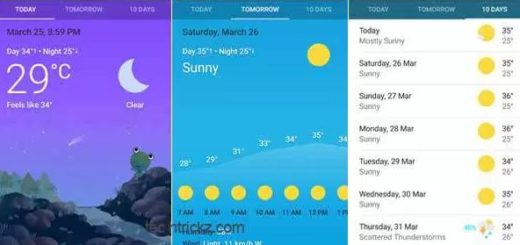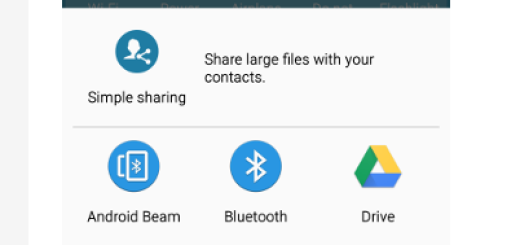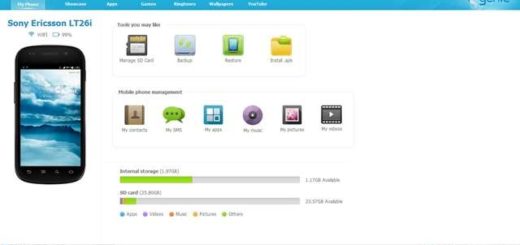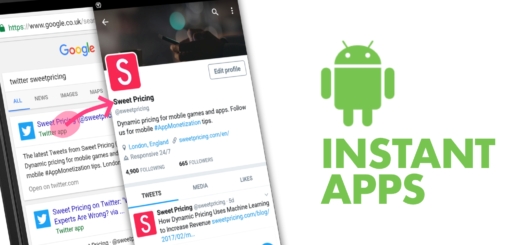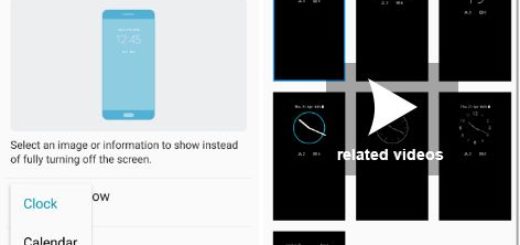Flash Android 6.0 M Developer Preview 3 Factory Image on Nexus 9
Android 6.0 Marshmallow is the name Google has chosen for their future OS iteration. Well, you know that Android 6.0 isn’t available just yet, but I cannot say the same thing about a final developer preview. As anticipated, Google is offering developers and enthusiasts access to an Android M beta ahead of the official release, so even though Android 6.0 will arrive before the end of September, select Nexus owners can try it right now.
Do you also want to Flash Android 6.0 Marshmallow Developer Preview 3 Factory Image on your Google Nexus 9? Android 6.0 Marshmallow for Nexus 9 promises a variety of new features, multi-window mode, improvements to battery life with a new feature called Doze, Android Pay, native fingerprint support, Google Now on Tap and not only, so I bet that you are truly excited, but this doesn’t have to mean that you have any excuse for skipping the preparatory steps.
Installing this factory image on your Google Nexus 9 is going to delete all your data and settings, so don’t forget to make a backup. Make sure to enable the USB Debugging before starting the installation process. If you don’t know, the USB Debugging can be found under Developer Options and if it’s not there, then you need to enable it by going to Settings> About Device; here you have to find Build Number and tap on it 7 times. Then, simply return to Settings, open Developer Options and enable the USB Debugging option.
Check the Nexus 9 battery charge level before flashing Android M and make sure that it is over 60%, as it prevents the device from powering down during installation and don’t forget to prepare your PC for the procedure as well – you must install the drivers and turn off the antivirus protection.
You should also take in consideration that if your tablet is rooted, the installation will revoke root access, not to mention the fact that any custom Recovery will be replaced with a stock Recovery image.
How to Android 6.0 Marshmallow Developer Preview 3 Factory Image on Nexus 9:
- Take the Android SDK from here;
- Install it on your computer;
- Find the SDK Manager exe from the Android SDK installation folder;
- Now, you also have to take the Factory Image of Android 6.0 Marshmallow Preview 3 by accessing this link;
- Extract the archived contents of the Factory Image and save the file in the ‘platform-tools’ folder under the SDK directory;
- Power off the tablet;
- Now boot it in Bootloader / Fastboot Mode;
- With the help of a USB cable, connect your Nexus 9 device to the PC;
- Go to ‘platform-tools’ folder;
- You have to launch a command prompt there;
- Use the adb devices command line to verify that your phone has been recognized by your PC;
- Start the update now by launching the ‘flash-all.bat’ script;
- Do not forget to confirm the installation of Android 6.0 factory image;
- Then, the device will simply reboot in normal mode;
- Use your Google account in order to regain complete control over your Nexus device once again.
Have you successfully completed this guide? Do you have the Android 6.0 Marshmallow Developer Preview 3 Factory Image on your Nexus 9 or are there some problems stopping you from that? Don’t be shy and tell me all about your issue down below or by using the contact form. I am here to help you, remember?