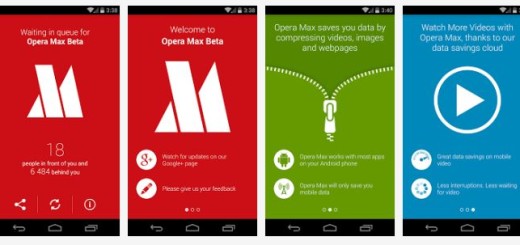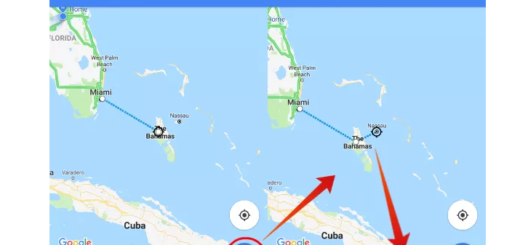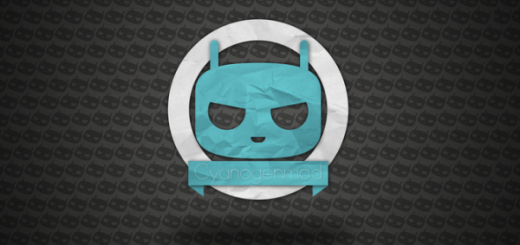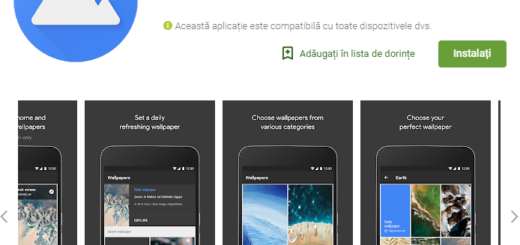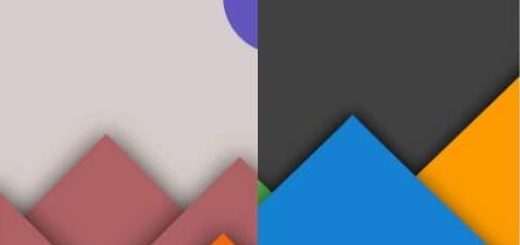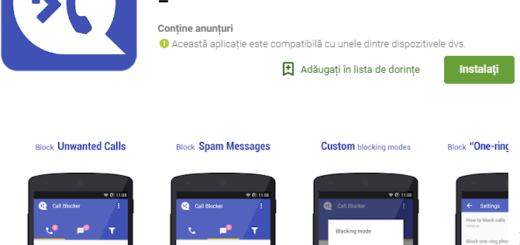How to Use Galaxy S9 Plus Do Not Disturb
I bet that you love your brand new Galaxy S9 Plus, but you still have a life (don’t get me wrong when I am saying that). Your amazing device is one of a kind, I know it, but it demands your attention several times every day. Some of you might even check their phones in the middle of the night and all those incoming notifications, new notifications and so on never seem to stop. There are times when a distraction is the last thing you need, so my advice is not to let anything pull your focus.
If you can’t resist that buzzing in your pocket, then you need to get to grips with the Galaxy S9 Plus Do Not Disturb and I am sure that you will not regret it. This is an ideal setting for those periods when you do not want to be interrupted, such as meetings, formal events or even at night, when your sleep should be a priority and not this handset.
You can also schedule Do Not Disturb to repeat at the same time each day, and to set exceptions for certain types of calls to ring through. Understanding Do Not Disturb can help you prevent your device from making unwanted disruptions in your day-to-day life.
How to Use Galaxy S9 Plus Do Not Disturb:
- Open Settings;
- Then, you need to tap “Sounds and vibration” icon;
- Go to “Do not disturb”;
- Now, you can finally touch the slider off to turn Do not disturb mode on;
- Let’s also imagine that you’re all set for that big event or want to enjoy your cinema night. Navigate to Settings on your Galaxy S9 Plus, and then search for and select Do not disturb. Touch Turn on as scheduled, and then touch the slider. You are free to select and adjust settings as desired, so I am sure that you are more than pleased.
So, with the help of these steps, you will be able to use your Do Not Disturb option correctly. Was this content helpful? If you need any help, then use the comments box or the contact form.