Solve Galaxy S7 Edge Lack of Notification Sounds
4 min. read
Updated on
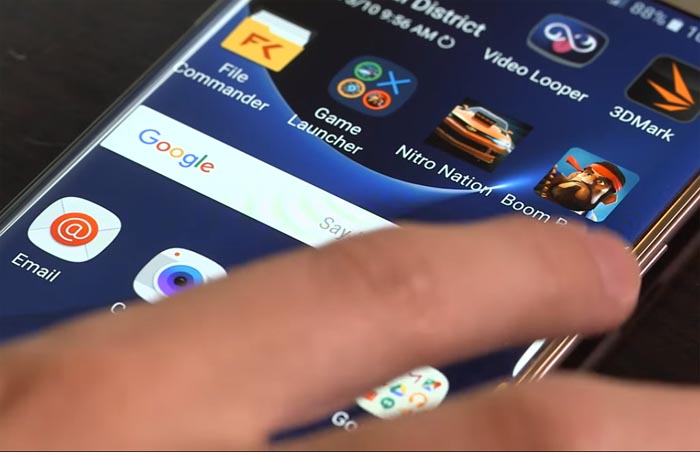
You have seen what I’ve done in the last few days. I’ve been digging around to see what Galaxy S7 Edge problems are cropping up most often online and I have identified a few issues here. However, I also have ideas on how to fix them or work around them and this might help you!
Some Galaxy S7 Edge owners are missing incoming messages because there is no alert or notification sound, whether it’s a text message or a new email. This is one of the problems I heard so much about from the readers and the emails received about this problem make me think of Galaxy’s S6 and S6 Edge issues from the past year.
If then the devices notified their owners a couple of times in a minute even though there were no messages or missed calls in the status bar, the company’s latest S7 Edge is lazy and forgets to do that even if something waits to be seen.
If you are no stranger to the situation, then here’s what you can do:
How to Solve Galaxy’s S7 Edge Lack of Notification Sounds:
- Hold down the Power and Volume down buttons together until the S7 Edge reboots. That should solve the problem for the moment, but I must warn you that sometimes it’s only a matter of time and the problem comes back;
- Don’t hesitate to verify the settings for the app you’re having problems with. For example, if it’s the Email app, then go to Settings > Applications > Application manager > Email and see if the Notifications option is indeed set to Allowed. If not, do the change now and this will solve the problem;
- Enter into Settings > Do not disturb and verify your schedule. This could silence your alerts and it only means that some changes are necessary at this chapter;
- If you play games and notice the alerts stop during or after, then perhaps the Game Launcher has somethinh to do with this as long as it has a special option to block alerts during games. To make sure that this is your case too, enter into Settings > Advanced features > Games and take a closer look;
- You can also delete the system cache to rule out the situation when corrupt caches are the source of this problem:
- Turn off the Galaxy S7 Edge smartphone;
- Press and hold the Volume Up key, Home key, and Power buttons simultaneously;
- When the phone vibrates, release the Power key;
- Keep pressing the Volume Up key and the Home key;
- When the Android System Recovery screen appears, let go to the Volume Up and Home keys;
- Press the Volume Down key to highlight ‘wipe cache partition’;
- Select by tapping the Power button;
- When the wipe cache partition is complete, ‘Reboot system now’ is highlighted;
- Don’t hesitate to restart the device.
- Enter into safe mode to exclude the possibility of discovering that an app is the issue. If the problem is gone in safe mode, then you know than an app is acting out crazy, so take action. Remove the apps one by one and test the handset until you find it. This might take some time, but it’s for your own good;
- Bring the device back to its factory settings if none of the above solutions proved to be helpful. The procedure that you need to apply if all others failed it’s called hard reset. I won’t deny that it’s a very hassling procedure especially if you have a lot of data in the phone, but you can’t keep on like this forever. This hard resetting guide will help you.
Don’t forget that I am always open to your problems and suggestions, so feel free to contact me by filling up the contact form.



User forum
0 messages