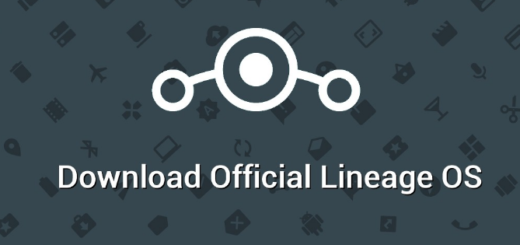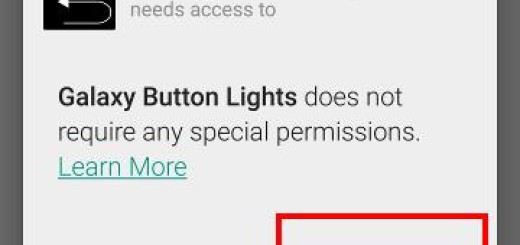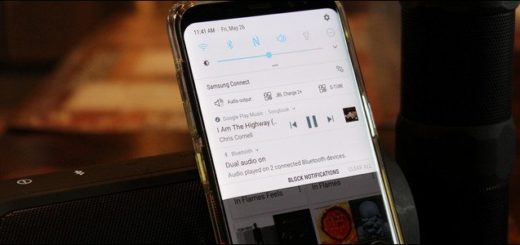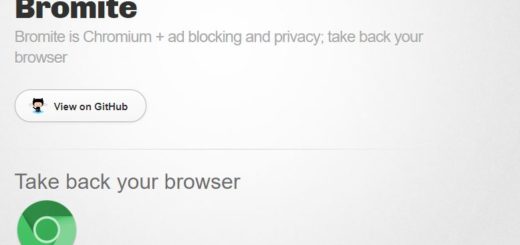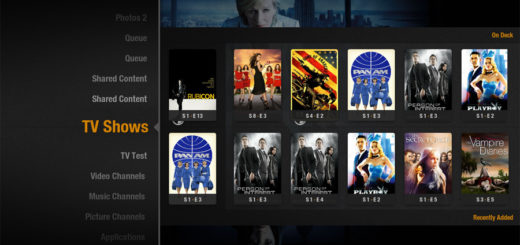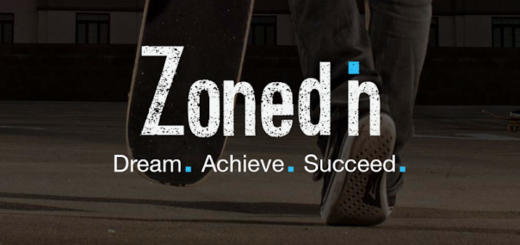How to Install Android P beta on Google Pixel 2 XL
In case you didn’t already know, this year’s Android update is special for a few reasons. One of them is the fact that is the first time a public beta of Android is available for non-Google devices too; as you know that Android P is released for some of the most popular phones this time and the list includes Essential Phone, Xiaomi Mi Mix 2S, Nokia 7 Plus, Oppo R15 Pro, OnePlus 6, Sony Xperia XZ2, as well as Vivo X21.
For most devices, flashing a beta or unofficial firmware requires unlocking the bootloader of the device which leads to voiding the warranty; and no matter what you do, the installation process for any of these handsets is nowhere near as easy as that on the Google Pixel devices. So, you are truly lucky if you are the owner of a Google Pixel 2 XL smartphone and want to install the Android P beta as soon as possible.
This sounds perfect, yet there is something that you need to know from the very start: well, installing Android P Beta will essentially make you a beta tester and subject your Google Pixel 2 XL device to run a software that’s still a work in progress. Therefore, if you rely on your phone for daily use, you should better be aware that running on this firmware could potentially cause issues with the general stability of your device.
However, users who already updated their handset don’t seem to regret the decision as the changes are amazing and even better, your device will automatically be updated to the official final version of Android P once it’s released.
Read all the instruction very carefully and follow all the steps one by one as given below:
How to Install Android P beta on your Google Pixel 2 XL:
- At first, head to the following link from any phone or computer and sign in using the same Google credentials that are used on your device: google.com/android/beta;
- Scroll down to your Pixel device and click Get the Bet;
- Sign in to Google if you haven’t already;
- Now, scroll down to see your Pixel devices listed. Click Opt in on the Google Pixel 2 XL device you want to install Android P beta;
- You have to tick the box next to “I agree to the terms of the beta program”;
- Then, confirm with “Join beta”;
- The OTA update notification can take up to 24 hours to arrive and you should know from the start the fact that it will never arrive if you have previously manually flashed Android on your handset;
- If you don’t get it, check your internet connection and enter into Settings > About phone > System Updates to find the new available updates. I am sure that something waits for you there;
- Once it is downloaded, click Download and install;
- Once the procedure has completed, do not hesitate to tap Restart now. When you get back up and running, you’ll now have Android P Beta!
What new Android P features are you enjoying at the moment? Be sure to share your thoughts in the comments section below.