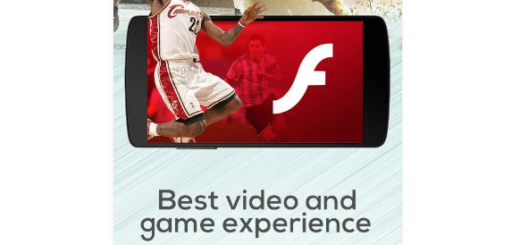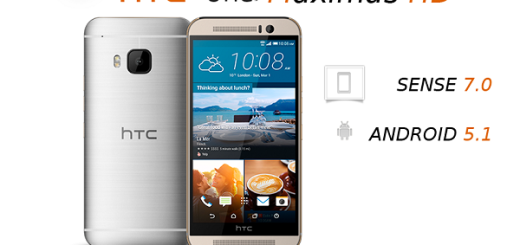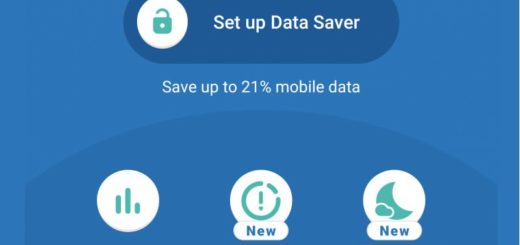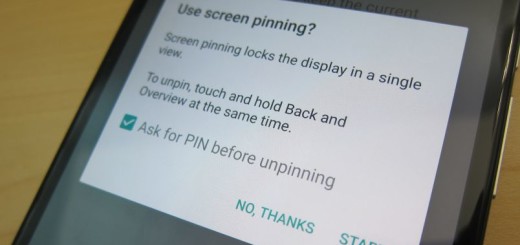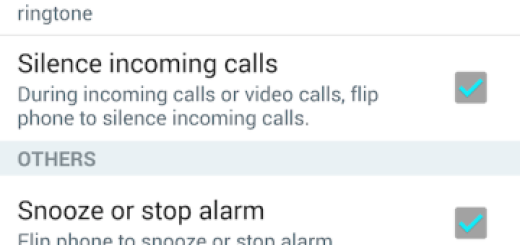Hide Facebook Messenger Notification Previews on Android
When you receive messages under Facebook Messenger, part of their content is displayed within the notification (this is called notification preview). I am sure that you get the point of having such a feature on your Android device as it gives you the chance to peek on quickly with the messages you recently received on the lock screen. But the very same feature is far from ideal especially when it comes to maintaining your privacy.
It could all happen in a blink of an eye, with the device sitting on the table or by the time that someone is holding your handset, they will be able to see the message on the lock screen and then there is nothing that you can do about it.
While this is a normal feature for some users, for others is nothing more than a breach of privacy because not many fancy the idea of having their personal messages showing up right on the lockscreen.
So, if you are decided on turning Facebook Messenger Notification Previews on Android, be sure of the fact that there is a simple way to do it. Just follow the steps here detailed in order to learn the process of turning these previews off and ask for my help in case of needing it. I am always here to offer you full support, remember that.
How to Hide Facebook Messenger Notification Previews on Android:
- First of all, you need to launch the Facebook Messenger app;
- Then, you have to tap on the Settings tab (for those who might not know, this can be found at the bottom right of the app);
- Find your way into Notifications > Show Previews;
- It’s finally the perfect time to turn this feature off;
- Once you are done applying the above steps, you are safe from others having to read your private messages. However, keep in mind the fact that even if the notification previews are hidden, the name of the sender still appears. The content of the message is though hidden so that no one around you could see your conversation.
And as a last word, keep in mind that this feature also hides notification content from alert and banner notifications, as well as the Lock screen; this way, when you get a notification while you’re in another app, or doing something else on your Android handset in order to take one step at a time and fully enjoy what you are doing.