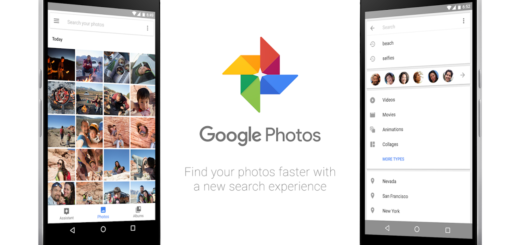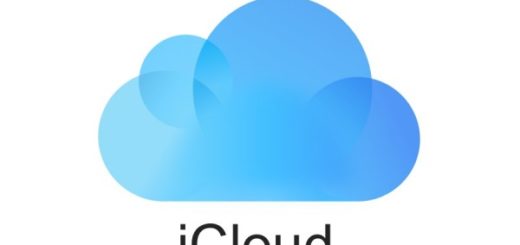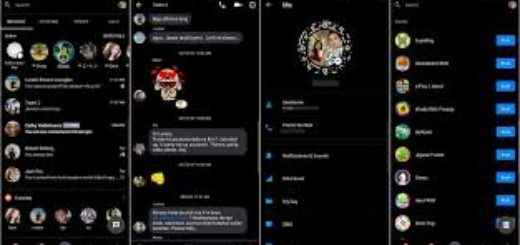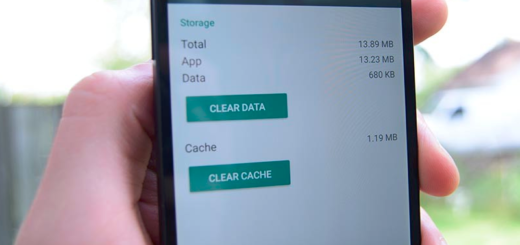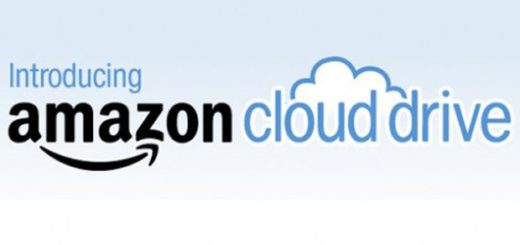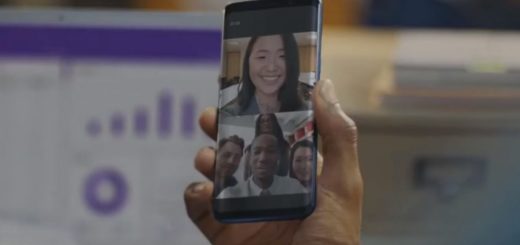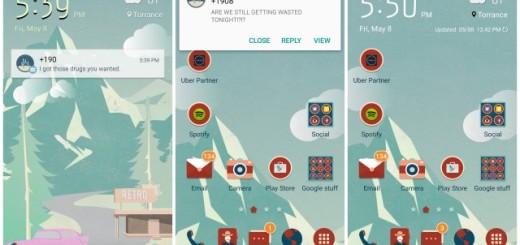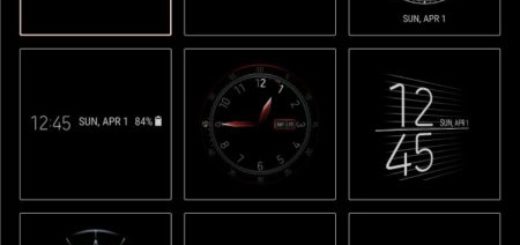How to Fix Galaxy S9 Plus Microphone Issue
If you’re one of the owners who have Galaxy S9 Plus microphone issues, then continue reading as this article may be able to help you fix it. I know how terrible things are right now. If the microphone on your S9 Plus isn’t working properly, then the person on the other end will not be able to hear you when the very basic purpose of any phone is receiving or making phone calls.
I hope that you are dealing with nothing more than a software problem, so take the matter into your own hands with the right tips and instructions.
And remember that this is a widespread problem and after troubleshooting your device and the problem continues, you always have the option to bring your phone back to the store to have it replaced or repaired.
Until then, here’s what you can do:
How to Fix Galaxy S9 Plus Microphone Issue:
- You can often discover that an accessory such as a Bluetooth headset or headphones can easily affect your microphone. We can see if this is causing a problem by disconnecting your Samsung Galaxy S9 Plus from any device. Once this is done, test the microphone again, if you are still having problems, proceed with the next steps;
- Is the error occurring simply while using certain apps, your problem might be limited to the app. For instance, if the mic doesn’t work while using Messenger, then it could be just a minor issue with the Messenger, so to reset the app in question:
- At first, open Settings;
- Tap Apps;
- Select app you have issues with;
- Then, tap Storage;
- Tap Clear cache to clear the app’s cache;
- Tap Clear data, then tap OK;
- The procedure is similar for other apps you also have problems with;
- Also have a look at where the microphone is on your device, as there are chances to discover that it is clogged with dirt. If you think there is dirt, then gently clean it and see if anything comes out or check for an improvement in quality;
- Hard reset your device, but you need to back up your data first. Then, follow the steps below:
- Turn off the device;
- Now, press and hold the Volume Up, Power and Bixby buttons at the same time;
- When you see the blue Android screen, you will be redirected to the Recovery Menu;
- You should now release the buttons and start using the Volume and the Power keys to navigate through the list to choose an option;
- Scroll down to the option that says ‘Wipe Data / Factory Reset’;
- Then confirm with the ‘Yes’ option;
- The factory reset will now start and may take some time. A yellow message will show at the bottom of the screen once done;
- Finally, select the ‘reboot system now option’.
Well, more errors are popping up here and there, so be sure that we have plenty of other similar guides for you. And if you know any other ways to fix this S9 Plus microphone problem, let me know in the below comments section.