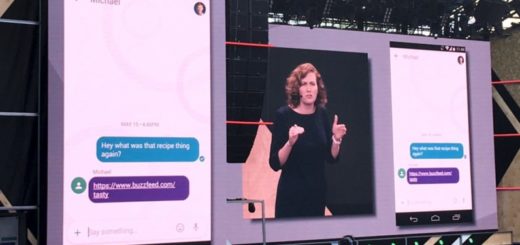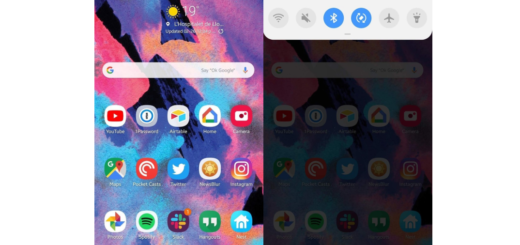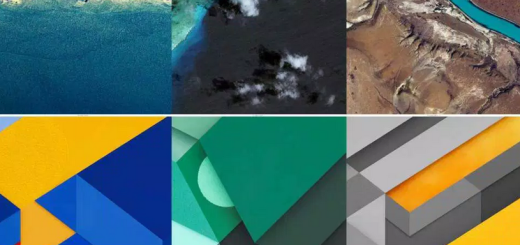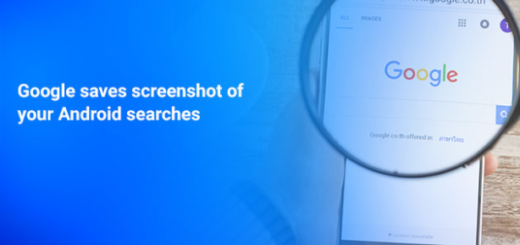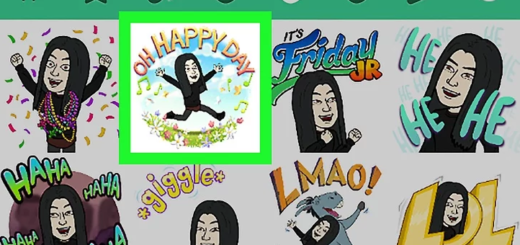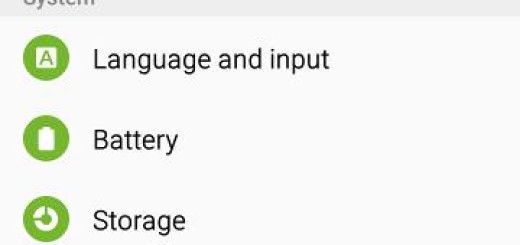Learn to Use Smart Switch with your Galaxy S9 Phone
Samsung’s Galaxy S9 handset is here for a while and it’s amazing. From its immersive display and multitasking features to the stunning dual aperture camera, there are plenty of reasons why you should never regret buying such a smartphone, but don’t you imagine that it is perfect. The Samsung Kies 3 is an amazing special feature that is used whenever you need to connect your Samsung smartphone to the PC and some of you might be wondering if your device can support Kies.
The latest models from the company including Galaxy S8 and S8 Plus ones do not support Kies and things are no different for your device, yet I have an alternative that you should know about. Whether you’re moving from an older Galaxy smartphone, another Android device, an iPhone or even a BlackBerry handset, it is simple to transfer everything your new Samsung device via Samsung Smart Switch.
From your contacts to messages, your photos and videos to your music, your calendar events to your apps and even the device settings – they’re all there on your new Galaxy phone for you to pick up right where you left off. Using Smart Switch to transfer everything that’s important to you from your old phone to your new Galaxy phone is one seamless, worry-free process, so let me turn into your guide once more:
Get ready by making sure that you own a PC running on the Mac platform with the following minimum requirements: operating system: at least Mac OS X 10.6, at least 1GB, CPU: Intel Core 2 Duo 2.0 GHz or higher, screen resolution: 1280 x 800; or a Windows XP (Service Pack 2) or later computer running or laptop, powered by Pentium 4; 2.4 GHz or higher, with 1GB or higher, a screen resolution of 1024 x 768 (600), 32 bit or higher.
Learn to Use Smart Switch with your Galaxy S9 phone:
- At first, you have to should install the Smart Switch software on your PC. As you know, you can download any of the two versions – yes, there are versions for both Windows and MAC, so you know better what you need;
- After installation, you can proceed to connect your Galaxy S9 hansdet to the PC;
- Like that, you will be set to start accessing your smartphone on the PC. There will be several options that you can exploit such as the Photos, Videos, Messages, Calendars and Contacts among others.