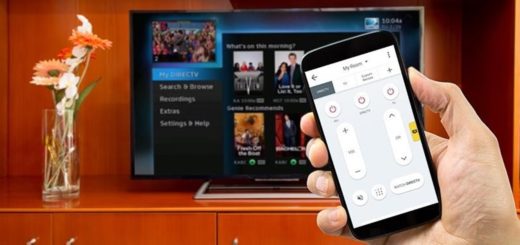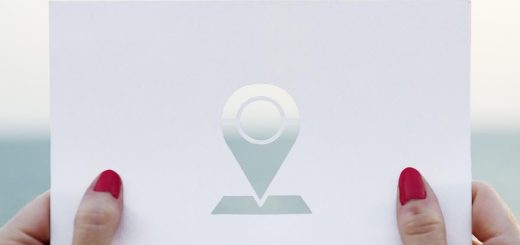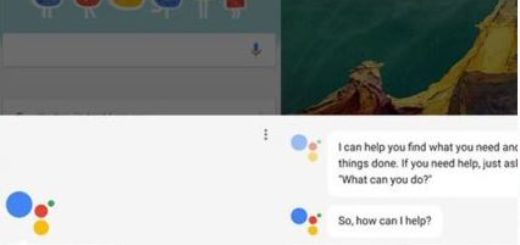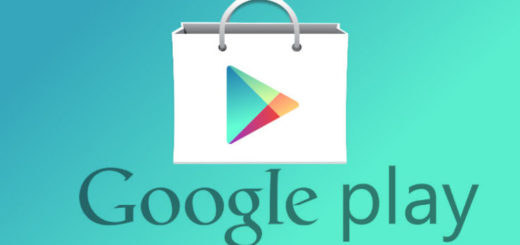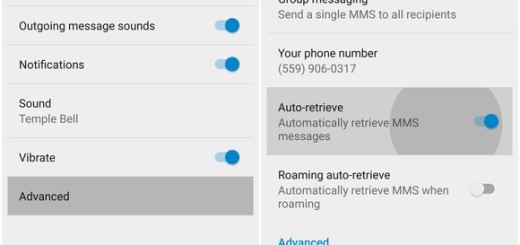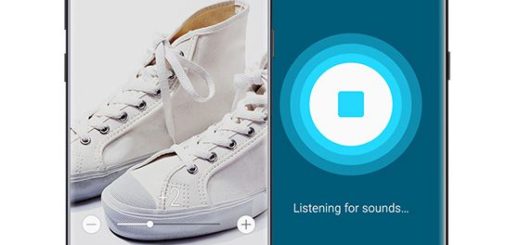Get Android P Screenshot Edit Feature on Android
I know that you want to capture that Android P feel a bit earlier than others, so why not learning how to get the fresh Android P Screenshot Edit feature on your own Android? We have had a first taste of Android P and the plethora of changes and new features drives us mad. Some might like the modified Do Not Disturb mode, others talk about App Actions that helps you better navigate through the day by giving smart suggestions based on your habits that lets you perform basic application activities outside the app, but one feature, in particular, has received unanimous praise. Stock Android finally has a built-in screenshot editor.
Therefore, in Android P, when you take a screenshot, you are immediately given the option to edit the said screenshot right within the notification pane. I must warn you about the fact that there’s not much of editing option available, but if you simply want to quickly annotate a few things, this feature is ideal.
As you can imagine, the screenshot edit feature that I am telling you about has already been ported to work on any Android device. XDA member Quinny899 made that possible thanks to a new app itself called Markup. So, if you like the idea, you can grab the software now and sideload it onto your phone with just a little bit of work.
Just remember that you’re installing a third-party software on your Android device, so it may be a bit buggy. And you must also allow Unknown sources on your phone by heading into Settings, selecting Security, and toggling the option on if you want the procedure to work.
Get Android P Screenshot Edit Feature on your own Android:
- Download the Markup APK right away;
- Once it’s downloaded, a notification should pop-up. All you must do is to tap on the download complete notification;
- Then, select Intsall in order to complete the process;
- In the end, just tap Done when the installation completes. And remember that this app cannot be found or opened from your app drawer.