Use your Android Device as a Wireless Microphone for your Computer with WO Mic
3 min. read
Updated on
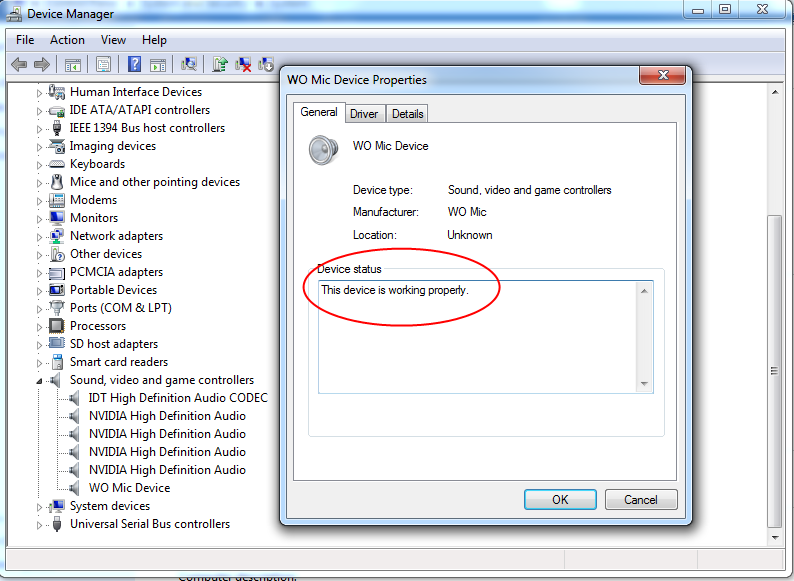
Are you ready to chat with friends over Skype, but do you have a small problem? Yes, I know that a microphone can prove to be very useful for your computer, but if you don’t have one, this doesn’t have to mean that there is nothing that you can do about it.
Do you have instead an Android device? There’s the solution to your problem: you can use your phone or tablet as a replacement that can be connected via Bluetooth, USB, or Wi-Fi. WO Mic is the one doing all the magic as it turns your Android phone into a microphone for your Windows system and here I have more details.
Once connected, it is only up to you to use it for voice chatting, recording, as well as Skype right on your PC. And I’ve already told you the fact that it supports no less than 3 types of connections between your PC and phone: Bluetooth, USB, as well as Wi-Fi, so there isn’t a thing to worry about. That’s what you have to do instead:
Use the Android Device as a Wireless Microphone for your Computer:
- Install WO Mic for free from the Google Play Store by accesing this link;
- To complete the procedure, aside the WO Mic app from Google Play store, you also need to install:
WO Mic Client setup program for Windows which can be taken from here;
WO Mic device driver for Windows from this direct link; - Open WO Mic on your Android handset right away;
- Go into Settings;
- Choose Transport;
- Up next, select Wifi, Bluetooth or USB;
- Depending on what you’re using the mic for, also choose the proper Audio source;
- Additional settings allow you to change the media and control port, but you shouldn’t need to adjust those;
- Return to the main page of the app and tap Start;
- After that, you have to copy the IP address displayed above the microphone icon;
- Open the WO Mic Client on your computer;
- It’s time to enter the IP address;
- Tap Connect;
- Starting to this moment, just check the “Play in speaker” box and speak into your Android. That is how you can enjoy a microphone for your computer!
Even more, let me tell you the fact that the app can also be used on Mac computers, but Mac OS X users can only utilize the Wi-Fi connection option. Is this what you want too? So, if you have a Mac, download and install this package instead: WO Mic Client package for Mac can be taken from here.
Also use your Android handset to:
- solve your Math Problems; to be more precise, the Android PhotoMath is the one that can help you in this case;
- stay Safe and Secured with Android Circle of Six – find all about it by reading this step by step guide;
- become Responsible when it comes to Alcohol with Android WiseDrinking; enter here and you will disocver what this app is capable of;
- prevent forgeting things. Well, there is a Reminder App that can solve such problems: Android Click Me and here I have more details about it.




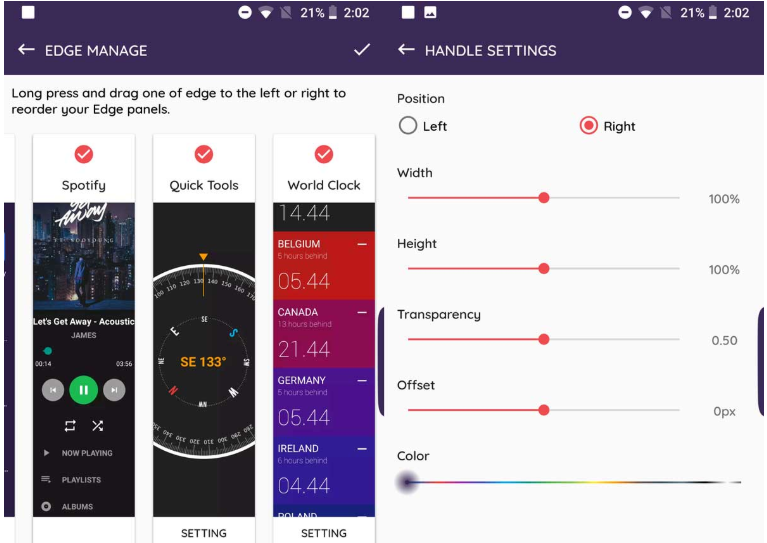
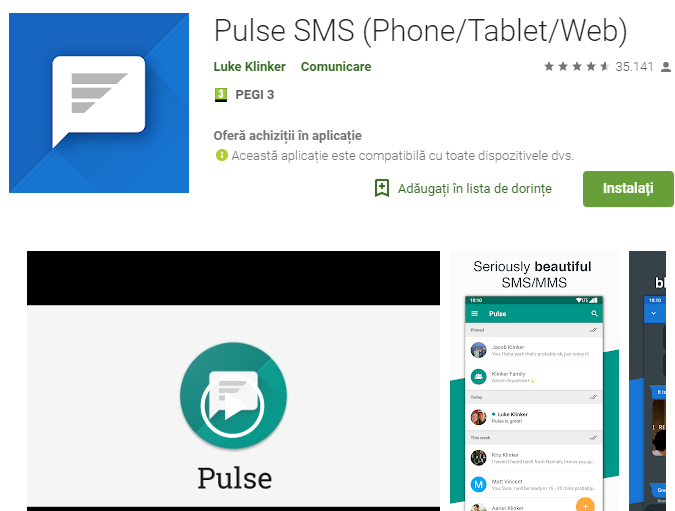




User forum
0 messages