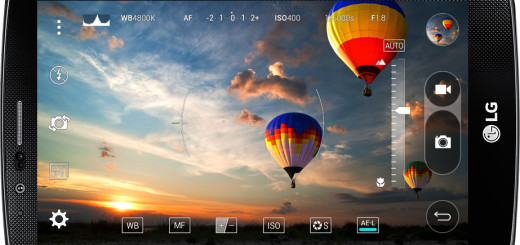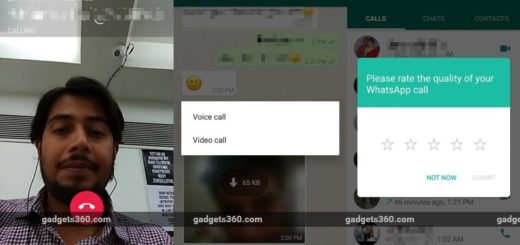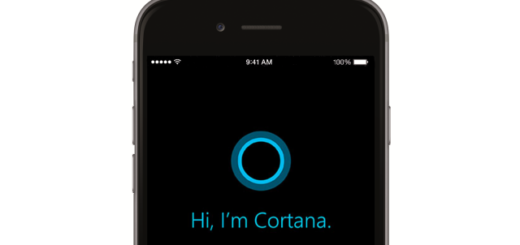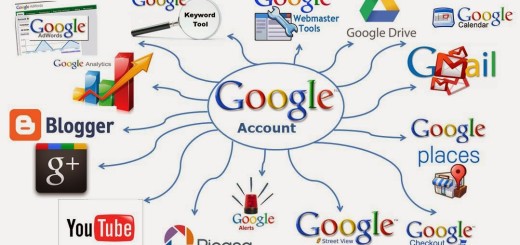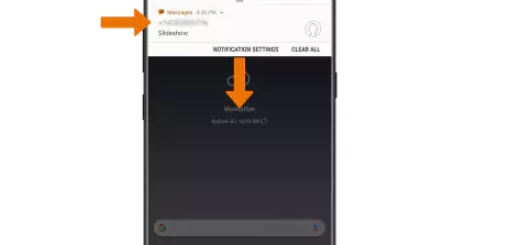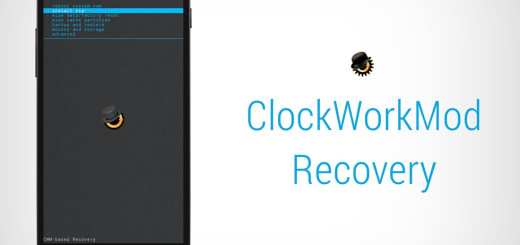Learn to Add Signature to Note 8 Text Messages
I know people who say that they really like the idea of having an automatic signature on their text messages. It prevents people from saying “Who is this?” or “I have no idea who’s trying to contact me” .
It’s fairly straightforward to set up a signature to your Note 8 text messages and for those that have bought a new Samsung Note 8 smartphone, here I am to guide you.
Being able to add a signature to your text messages on your Samsung Galaxy Note 8 has proven to be a useful feature for some users who care about their image and want the message to speak for itself. And i have to add that you can add a signature to your text messages using these simple steps, so waste no more time.
Learn How to Preview Content on Note 8 or Hide Message Preview or How to sync bookmarks on your Note 8
Learn to Add Signature to Text Messages:
- First of all, get to the Home screen of your mobile phone;
- Then, you have to go through the Application Menu;
- Head to the Settings segment;
- Now, it’s time to access the Language and Input menu;
- Select the Samsung Keyboard;
- Scroll and discover the alternative named as Text Shortcuts;
- Tap the Add alternative from the upper right corner to include a content string script as a content easy route for your console application;
- You should type a text in the Quick Access field;
- What’s more, another content in the Extended Text field will consequently show up after you have entered the Quick Access field;
- Tap on the Save catch and leave the menus.
In case of needing, you can also learn to Hide Number on Samsung Note 8 or Backup Samsung Galaxy Note 8 Contacts. You see, here on this site, you can find all the help that you might need.